Is Amazon flex not working? Amazon flex app not working? If you’re one of the many people who use the Amazon Flex app for on-demand work, you might have noticed that it’s not working properly lately.
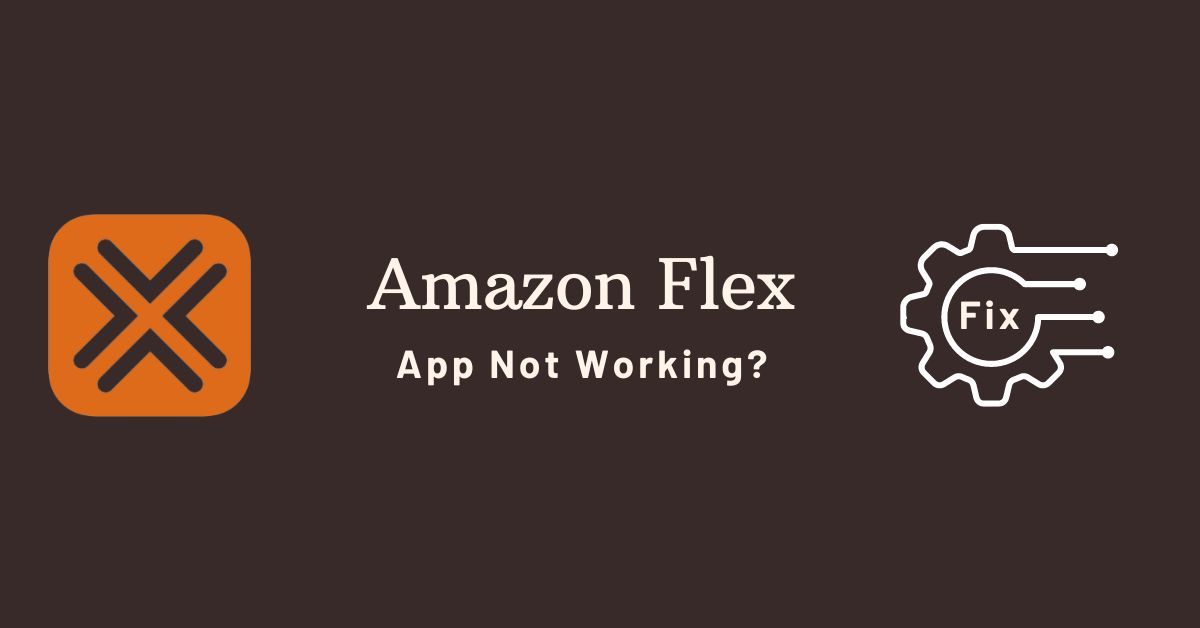
There are many reports from people complaining about problems with the app, such as being unable to accept shifts or even opening it at all.
We’ve got all the problems that could be happening with the app, and we’ll show you how to fix them!
So, whether your app crashes, doesn’t load, won’t let you sign in, or set up payment, we can help you figure out what the problem is and how to fix it so you can start making money quickly!
But before we get on to the fixes, let us first understand why Amazon Flex isn’t working so you can avoid making the mistakes again that cause it to malfunction.
Why is the Amazon Flex app not working?
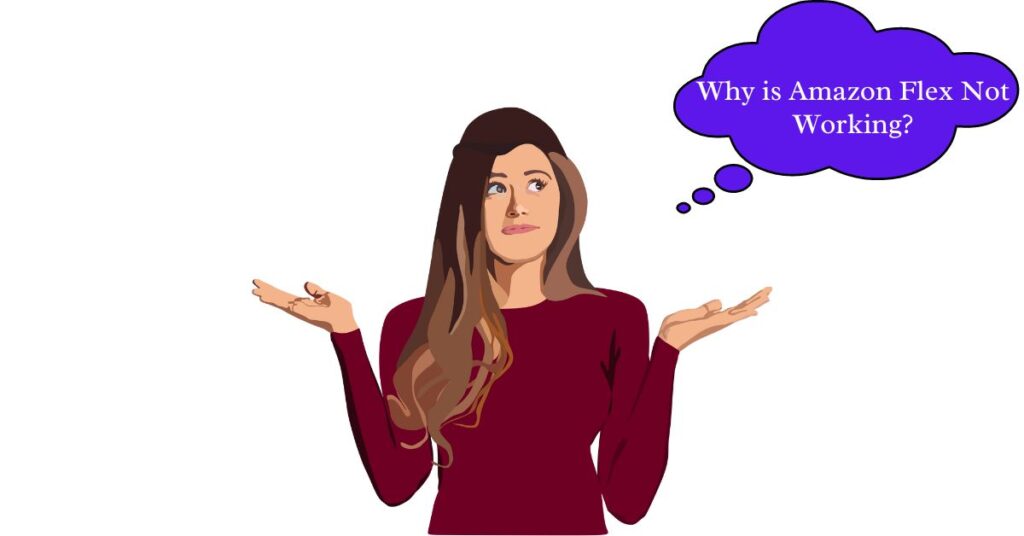
There could be several reasons why the Amazon Flex app is not working.
It could be due to a poor internet connection, an outdated app, a corrupted operating system, corrupted app caches, an incompatible device, a downed server, and more.
In this article, we have separately covered fixes for all types of Amazon Flex app issues.
All you need to do is recognize the specific issue you are experiencing and follow the steps given.
Note that restarting your device after applying each of the fixes below is advisable, as this might help the changes to take effect.
Rebooting a phone is always helpful in resolving minor software-related issues on any platform or device.
Amazon Flex is not opening, loading slowly, or the server is down? How to fix it.
If you’re experiencing the following issues with the Amazon Flex app, there are a few things you can try to fix the issue.
Start by checking whether your Android or iOS phone supports Amazon Flex.
If your device does not support the app, it will not load at all. As such, make sure that your iPhone is running iOS 13.0 or later and your Android phone is running OS 7.0 or later.
Fix1# Check internet connection:
If you have a weak or bad internet connection, this might cause loading issues.
Make sure that you are connected to the internet and that it’s not unstable. If you feel your internet connection is malfunctioning, try the following;
- If you are using Cellular Data, try turning it OFF and then ON again.
- Next, try turning ON Airplane mode and then OFF again.
- If you are connected to Wi-Fi, try disconnecting and then reconnecting it.
- Try restarting the modem and router.
- Unplug all the modem and router cable wires for at least 30 seconds before plugging them back in.
Fix2# Restart Amazon Flex and other background running Apps:
If you’re using a lot of apps in the background, it may lead to Amazon flex not loading properly.
To resolve the issue, try closing all background programs, including Amazon Flex. Now open the app again to see if it works. If not, then move on to the next step.
Fix3# Clear App Caches:
If none of the previous solutions worked, clear the app caches. Cache refers to temporary files that apps save so they don’t have to access information from the server every time you use them.
It’s possible that one of the cache files has become corrupted, causing the issue. To solve the issue, try these steps to clear the cache;
Open Settings> General> iPhone Storage > Search for and tap on Amazon Flex > Select the OFFLOAD App.
Fix4# Reset Network Settings:
If you still can not get past the dashboard screen after trying the previous methods, we recommend resetting network settings as it might also help.
You will lose any saved Wi-Fi passwords and connections when you do this, so make sure you write them down first.
You will also need to reenter all passwords for any third-party apps that require a login afterward because those will be cleared as well during this process. Here are instructions on how to do that;
On iOS:
Open Settings > General > Reset and choose to reset network settings.
Fix5# Allow Amazon Flex to access the local area network:
If it is still not loading after doing everything mentioned above, this could mean that the device you are using doesn’t allow the Amazon Flex app to access its LAN.
To solve this issue, follow these steps;
Navigate to Settings>Privacy>Local Network> Enable the toggle in front of the Amazon Flex.
Fix6# Sync Time & Date settings:
If your Amazon Flex isn’t working, one of the important things you should try is to sync your time & date settings.
This can be done by going to the Settings on your device, tapping on General, and then selecting Date & Time.
Next, tap on the option labeled “Set Automatically” and make sure that it’s turned off.
Then toggle back over to Manual and change the timezone to match that of where you’re located now.
For example, if you’re in London but in America (EST), tap GMT-5:00 as your new region and then select Save.
Once this has been completed, go back into Settings > General > Date & Time and make sure that Set Automatically is once again turned off before re-entering it manually with the correct date & time zone-such as GMT+1:00 if you’re in Paris or EST-5:00 if you’re in New York City.
Fix7# Check if the site is down.
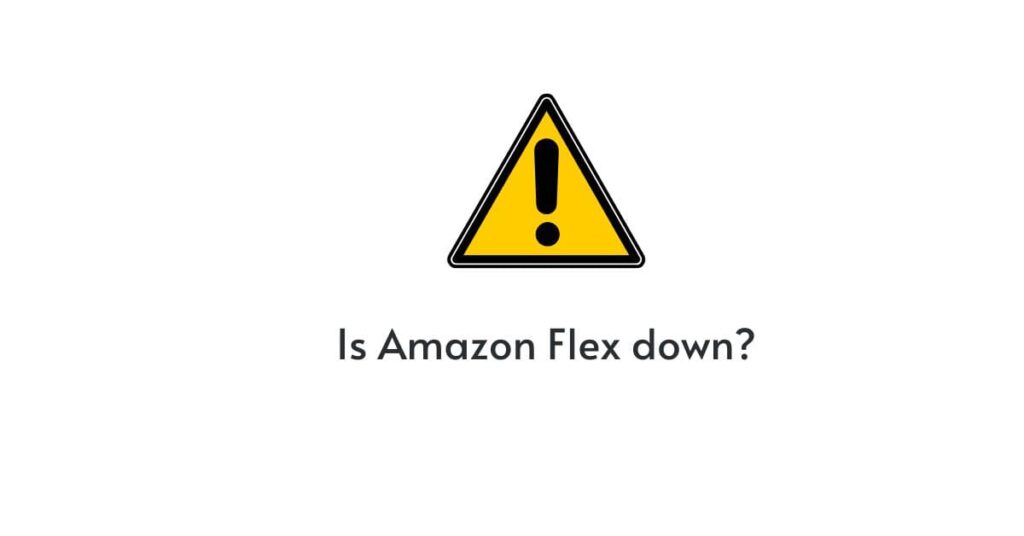
If Amazon Flex isn’t loading or opening at all, you might want to check if it is down for everyone or just you.
To do so, you can visit the DownDetector website by clicking here. This website keeps track of server status in real-time and alerts you whenever any site goes down.
If the site is really down, the only solution in this situation is to try again after some time. Move on to the next fix, if the site is not down.
Fix7# Delete and reinstall the app:
Deleting and reinstalling the app should fix it if none of the tips work. First off, delete the app from your phone by pressing and holding the icon until it jiggles (this means you’ll have to press hard).
Once done, open the App Store and search for Amazon Flex. Download it again from here, and wait for the installation to finish.
When done, launch the program and Sign in with the same credentials as before.
If you’re having trouble signing in or with your account, there are a few things you can try.
Fix1# Check login credentials:
First, make sure that you’re using the correct username and password. If you’ve forgotten your password, you can reset it by going to the Amazon Flex sign-in page and clicking on the “Forgot your password?” link.
Fix2#: Delete app Caches:
If you are still unable to sign in after completing the preceding steps, delete all of your caches by performing the following steps:
Go to Settings > General > iPhone Storage > Scroll down to the bottom of the list and tap Amazon Flex. Tap the OFFLOAD app, then tap again to clear the app cache.
Fix3# Restart Content & Privacy settings:
Next, if the problem continues, restart the content and privacy settings on your phone. In order to do this, follow these steps:
- Scroll down to the bottom of the Settings screen and tap Screentime.
- Tap Content & Privacy Restrictions.
- Use the toggle to turn it off and on again.
Fix4# Turn off content blocking extensions & settings:
If you have any extensions or settings running that are blocking content, turn them off and try accessing the app.
How to:
On iOS,
- Go to Settings > Safari > General > Content Blockers > Turn off any blocker if it is enabled.
- Go back to Settings, and tap General. Select the “Extensions” option.
- Disable any extension if it is turned on.
Fix5# Factory reset your phone:
If none of the above suggestions work, you can try a factory reset. This will erase all content and settings from your phone that might be causing problems.
Don’t forget to backup your iPhone to iCloud before starting the process, as we have already said that it will delete all the data stored on your device.
How to: Go to Settings. Tap General. Tap Reset. Tap Erase All Content and Settings to confirm.
You Might Also Like: Amazon shopping app is not working on iPhone?
Is the Amazon Flex app crashing or freezing?
If your Amazon Flex is crashing or freezing, there are a few things you can try to troubleshoot the issue.
Fix1# Restart your device: For some users, restarting their devices fixes the problem. You may need to perform this step more than once before it starts working again.
Fix2# Close Amazon flex and other background running apps:
If Amazon Flex crashes while you’re running another app, try closing that app to see if it fixes your problem.
- Double-click your home button to open up your multitasking screen.
- Swipe left to right or vice-versa to find and tap on any apps that are currently running in order to shut them down.
- If one of those apps is causing issues with Amazon Flex, then you should try shutting it down for good.
Fix3# Make sure you do not have a spotty or slow internet connection;
Poor Wi-Fi connectivity or a weak mobile data signal can cause the app to crash.
To verify that this isn’t the problem, turn off your Wi-Fi and use only your mobile data for 5 minutes; if the Amazon Flex app works without any problems, then Wi-Fi is likely causing issues.
Fix4# Erase App Caches:
Cache files can become corrupted on your device and cause the app to crash.
In order to fix this, all you need to do is delete all of the app’s cache files.
- Go into Settings.
- Tap General.
- Tap iPhone Storage.
- Select Amazon Flex from the list of apps, tap OFFLOAD cache, and then reopen the Amazon Flex (it should work now).
Fix5# Delete and reinstall the Amazon Flex:
Sometimes apps just get stuck in a bad loop in which they continuously crash when they’re opened and closed. Deleting and reinstalling might solve this problem!
Fix6# Update OS:
Occasionally, bugs in older versions of the iOS and Android operating systems will affect the stability of third-party apps like Amazon Flex.
Check for updates by going to Settings > General > Software Update > Download and Install.
How to fix Amazon Flex not working on Chrome and other browsers?
If you’re having trouble with the Amazon Flex site on Chrome, there are a few things you can try to get it up and running again.
Fix1# Firstly, try clearing your cache in Chrome by going to Settings > History > Clear browsing data > Clear Data.
Fix2# Next, go to the extension Store and uninstall any recently installed Extensions that might be causing problems.
Fix3# When the Amazon Flex won’t load check your internet connection.
Fix4# Open up an Incognito Window in Chrome and see if it loads properly.
Fix5# Try restarting your browser or device.
Fix6# Check if the site is down? Sometimes Amazon may experience downtime for their website, which may affect Amazon Flex. Use sites like Website Planet to check if Amazon Flex is down or not.
Fix7# Next, if the site is not down, try using another browser like Firefox or Safari for the time being until this issue is resolved (though if neither of those works either, you may need to contact Amazon).
Fix8# If none of those steps helped, it is also possible that this issue was caused by another issue with your computer. Have someone knowledgeable look at it as soon as possible.
Unable to update or install Amazon Flex.
If you’re having trouble updating or installing the Amazon Flex app, try these troubleshooting tips:
- Make sure you have a strong internet connection.
- If you’re on a Wi-Fi connection, try connecting to a different network.
- Restart your device and try again.
- Check that your device has enough storage space to install the Amazon Flex.
- Update your operating system to the latest version.
- Enabling location services. [Settings>Privacy>Slide the location services toggle to turn it ON]
Contact support (the last resort!)
The final conclusion of this blog post is to contact Amazon Support if you’re still having trouble with the app and to let them know that it won’t load or it’s crashing when loading.
The customer service representatives will do their best to help get your Amazon Flex back up and running as soon as possible!
You can contact their support team through the Amazon Flex app by tapping Menu>Help>Contact us>Send an email to let them know your query in the best way possible.
Please note that this can take up to 2 days before getting a response, so please try the other options first.
You can also call their customer representative at 888-281-6906 between 8 a.m. and 9 p.m. PT, or email them at amazonflex-support@amazon.com.
For more help, you can also visit their FAQ’s page, where you can discover answers to different types of frequently asked questions like Can I use the Amazon Flex while driving? or What time should I expect my shift to start? How do I sign up for Amazon Flex? or What kinds of deliveries will I make? or What kind of smartphone do I need?
Conclusion:
We hope the fixes outlined above help you resolve your issue. If you still can’t find a solution, please contact us in the comment section given below. We’ll be happy to get back to you as soon as possible.
Frequently Asked Questions:
Q.1 Amazon Flex app training videos not working?
Ans: Amazon Flex app videos not working, try the following;
- Clear App caches.
- Set time and date correctly on your phone.
- Try changing mobile network mode. (5G/4G/LT/3G)
Q. 2 Amazon Flex app GPS not working?
Ans: Make sure your device’s GPS settings are enabled. Now, try opening the Amazon Flex app, it has the different option to open the navigation app. Tap the orange bar icon at the right side of the Start travel button. It will give you options to overlay maps installed on your phone.
Q. 3 Amazon flex calendar not working?
Ans: If Amazon Flex app calendar not working, try the following:
- Make sure you are connected to a fast and stable internet connection.
- Close and restart the app.
- Clear App Caches.
- Delete & reinstall the app.
