If you have an iPhone or an Android phone, the Bank of America app is definitely one of your greatest friends for mobile banking. This is due to the fact that it allows you to do everything from checking your balance and transferring money to paying bills and requesting checks from any location with an Internet connection or cellular service.
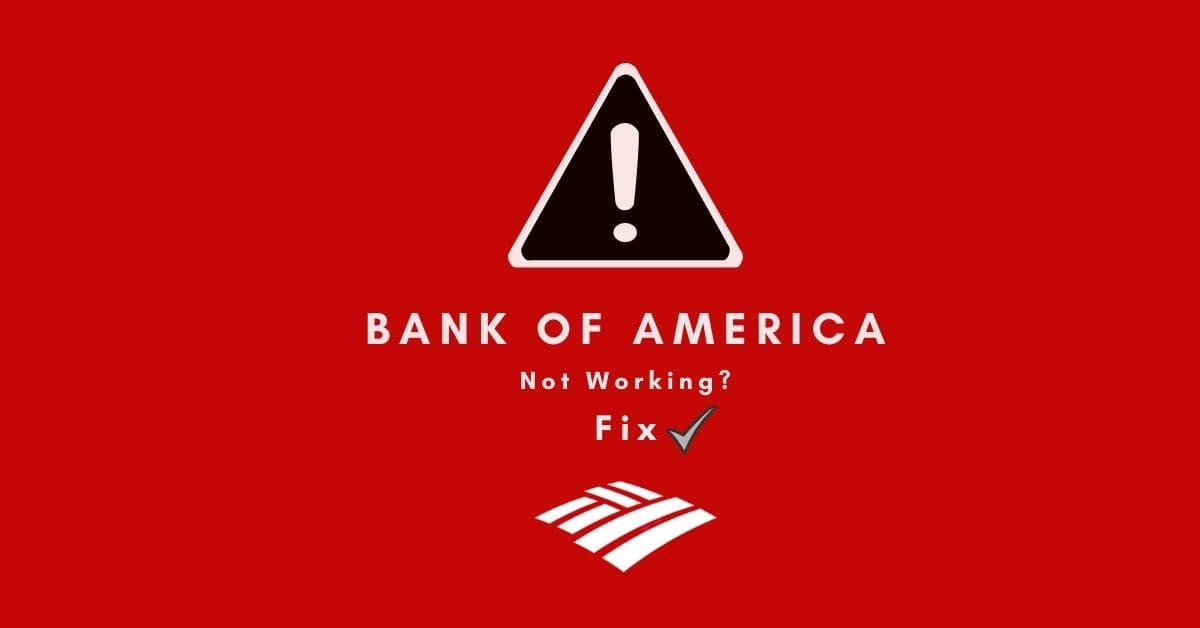
Unfortunately, the BofA app isn’t without flaws—at times, it just stops working. So, in this article, we’ll look at why the Bank of America app isn’t working and how to fix it.
Why is Bank of America app not working?

It appears that either the site servers are down or there is an issue with your device/app. The bank has not yet acknowledged what is going on, but it might be due to one of several factors, including high volume traffic, a cyberattack, a DDoS attack, scheduled maintenance, or a problem with BofA’s IT infrastructure. Let us look into the issues you’re having with Bank of America and see how we can help you in resolving them.
Recommended post: Why is PNC Banking online not working?
How to fix Bank of America app not working problem?
If you are experiencing any of the following problems with Bank of America Mobile app, such as app crashes, does not load, does not start, no internet connection, login does not work, cannot be launched, loads extremely slowly, hangs up, or does not respond? We have solutions for all types of Bank of America not working difficulties, no matter what they are. So, without further ado, let’s get started.
Restart your device
No matter how hard you try, your phone or tablet can’t always get along with its operating system, and applications on your device might slow or stop responding and perform poorly. This might happen due to temporary bugs either in the app or device.
So, if you’re seeing an error message from Bank of America, often restarting your device will fix all your problems and bring back functionality to your device.
Here is how to restart your iPhone;
- Press and hold both home and volume button until the power off slider appears.
- Drag the slider from left to right to turn off your iPhone.
- Now to turn it on, long press power button until you see Apple logo.
- Now launch the app to check if it is working. Move on to the next fix if it’s not working.
Recommended post: Know how to turn off and ON iPhone 13, the right way.
Check if the site is down?
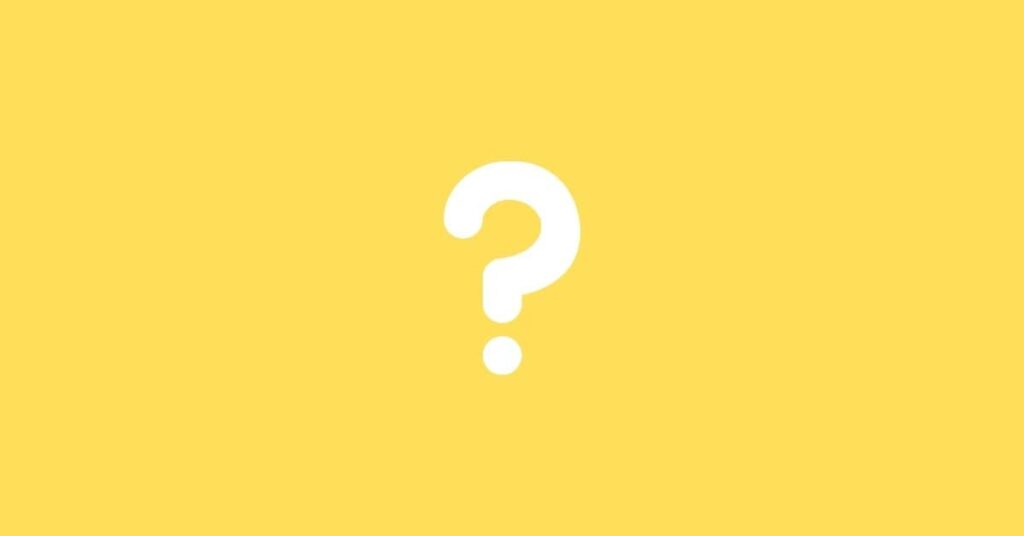
If you can’t access a website or your Bank of America app isn’t working properly, check DownDetector to see if there is an alert or outage reported (you can also report your issue there). If an outage has been reported, check back in 30 minutes to see if it has been resolved.
Log out and in again:
Sometimes, all you need to fix a frustrating bug with an app is to log out and back in again. Whether that’s on your bank app or another app, it can help fix a wide range of issues like its features not responding, payments not being applied correctly, or accounts showing up as inaccurate in error messages.
Clear app Cache
When your app won’t load properly, sometimes all you need to do is clear the app cache and data to start over. The corrupted cache may prevent your app from working properly.
- To clear cache, open the Settings app on your smartphone.
- Scroll down to Apps or Application Manager (this may vary by device).
- Swipe over to the list of all installed applications, then find and tap on Bank of America.
- Tap the Clear cache and data entry.
Test Wi-Fi/Internet connection
If your American money app isn’t working or is crashing, try restarting your Wi-Fi router and relaunching it. If it doesn’t work, turn off your device’s cellular data and then start it again. If that doesn’t work, you can try resetting your device’s network settings.
How to reset network settings:
On iOS
Settings > General > Reset > Reset Network Settings, then enter your passcode when prompted.
On Android:
Settings > System > Advanced > Reset options > Reset network settings>Tap reset network settings.
Force close BofA & other background running apps
Force quitting and restarting an app can sometimes fix a number of issues with the app. Also, turn off all other apps running in background that might interfere with your banking experience: Disable apps such as Facebook, Twitter, Snapchat, Instagram, and others while completing transactions to avoid any delays or errors.
Disable VPN
It is recommended to disable VPN while using this American money mobile app because it may cause issues with the app working properly or at all. The app does not work properly when someone is running a virtual private network (VPN) connection to encrypt data sent and received over a public Wi-Fi connection.
If you use a VPN, turn it off while using your app and check back later to see if that solves your issue.
How to disable VPN:
On iOS: Settings > General > VPN > OFF toggle the VPN status to Not Connected.
On Android: Settings >Network & internet Advanced. VPN. Search for VPN>Once you find the VPN you want to disconnect from, tap Setting>Disconnect>Turn off that VPN> Tap Forget.
Update device’s OS
Many people try to use an app that isn’t supported on their operating system—it happens more often than you might think, especially with bank apps. While your operating system might still be updated and working fine, it doesn’t hurt to double-check for updates just in case.
How to update OS:
On iOS: Go to Settings > General > Software Update and tap Download and Install.
On Android: Go to Settings > System > System Updates and tap Check for Updates.
Delete and reinstall the app
If you receive a “Service unavailable error” when attempting to access your Bank of America account, consider removing and re-installing your mobile app from the Apple or Google Play Stores.
- To do that, simply go to your iPhone Settings.
- Tap Apps, swipe to find this American bank app, then tap Delete and confirm that you want to remove it from your device.
- After it is removed, head back to either store (if you use Android or iPhone) and look for Bank of America again to re-download it onto your device and start using it once more!
Empty device’s space:
If you are having trouble using this money managing app on your smartphone, a common culprit is your device running out of storage space. If that happens, you will notice an error message saying your device has not required space when you try to use the mobile app.
Aside from that, when your device’s memory is overloaded, its operating system suffers and cannot perform effectively, impacting the performance of the running apps.
Deleting some data from your device can solve these issues as it frees up space for other functions to operate properly.
Try resetting factory settings
In many circumstances, resetting your iPhone to factory settings might resolve app issues, and it never costs to give it a go.
To do that:
- Go to Settings on your smartphone or tablet,
- Then General, and finally Reset and erase all content and settings.
- You’ll then be able to restore your settings to as they were when you originally bought your device.
Note; Make a backup of your iOS devices to iCloud since doing a factory reset erases all saved data from your phone.
Contact Customer Support;
If you are encountering issues with this American finance app, your final step should be to call its customer support at 00 1 315-724-4022. This way, you can speak directly to a representative and get help right away, rather than waiting for an email answer, which may or may not respond quickly (or at all). Furthermore, representatives are educated in addressing specific issues with Bank of America services, so they’ll have more information about what’s going on than you will from reading emails online.
You can either contact Bank through its app if you can access it on your mobile device;
Log in to the app>choose to Meet with a Specialist>Choose the Schedule an Appointment link.
Conclusion
Hopefully above given fixes help you fix the Bank of America app not working issue. Have you had problems accessing your account on either app or website? If you have any questions, please feel free to ask them in the comments below, and we will get back to you as soon as possible with answers.
Also, motivate us and let us know how things worked out for you! We want to help our users solve any issues that arise, so if something here helped you, leave us a reply below!
Frequently Asked Questions:
Have problems signing or login in to Bank of America or resetting your password?
Deleting your saved credentials in your browser may solve these issues, and you will be able to access your BofA account.
Here is how to delete stored credentials on Chrome:
Open the Settings menu>Autofill, select Passwords>Saved Passwords>bankofamerica. com, and select Remove.
Bank of America “Error: we’re sorry, we weren’t able to complete your request. Please try again.” Bank of America app not loading iOS 14/15?
Ans: Restart your smartphone and Disable VPN using the steps outlined above in the fixes.
Bank of America Mobile Banking battery consumption is very high. How to fix it?
- Turn on Low Power Mode.
- Reduce Screen Brightness.
- Switch Off Location Services.
