If your Capital One App isn’t working on your iPhone or iPad, you’re not alone. Recently, many Capital One app users have reported experiencing one or more of the following problems while trying to access their account using the mobile app, including crashing, loading times, login problems, mobile deposit not working errors, and more!
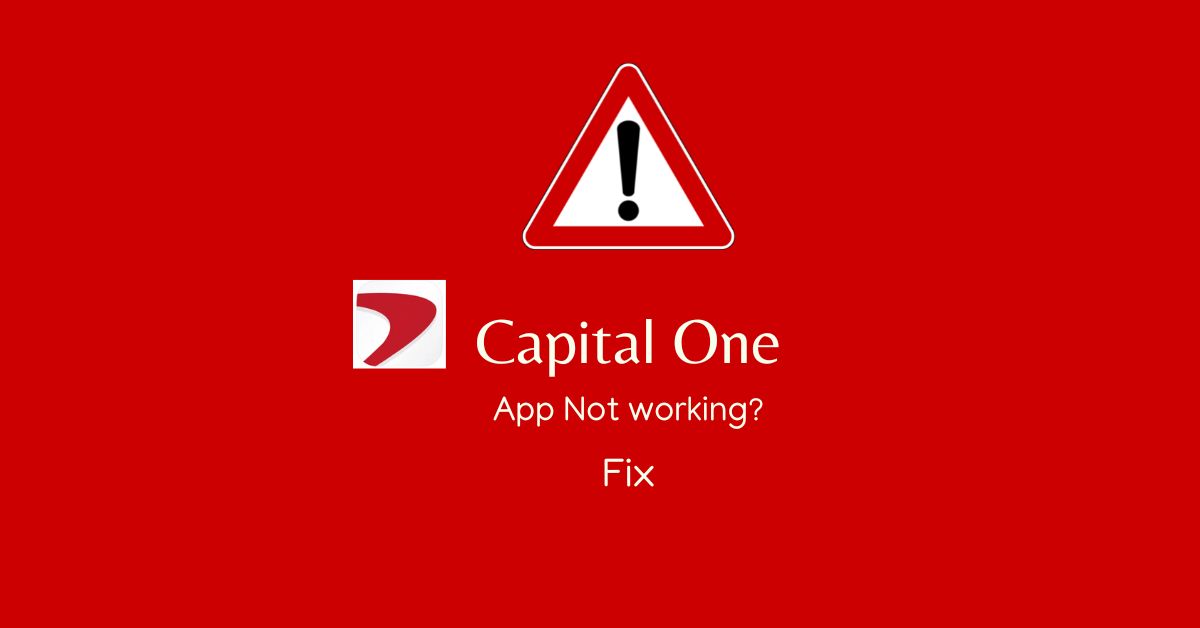
This can be frustrating, especially if you use the app frequently to check your account balance or deposit checks via mobile deposit.
Read on to find out how to fix the Capital One app that is not working on your iPhone!
But before we get to the fixes, let’s first explore the potential causes of your Capital One app failing so that you can prevent repeating these errors and running into difficulties in the future.
Why is the Capital One app not working on iPhone?
Your Capital One app might not be working due to one of the following reasons:
- You are connected to a spotty or weaker internet connection, or Capital One’s server is down.
- You may be using an outdated version of your Capital One app, or it has become corrupted.
- Your device is not compatible with the app.
- App cache files have become corrupted, and you have not cleared them.
- Your app has been open for so long, or one of the buggy apps running in the background is causing the problem.
- Your device is running out of storage.
- Time and Date settings on your iPhone are not synced with the app.
- There is undoubtedly a problem with your phone if the app and internet connection is working properly.
The following causes induce a number of Capital One app common errors, including login or account-related errors, loading errors, crashing or freezing errors, white/black/blank screen errors, connection or server errors, and more.
How to fix Capital One app not working on iPhone?
Whatever the reason or issue with your Capital One app may be, the list of remedies given below can help you fix all types of errors.
So, without any further ado, try implementing each step one by one on your phone until the problem resolves.
Fix1# Check Compatability:
Capital One app is only compatible with iPhone, iPad, and iPod Touch devices running iOS 14.0 or later.
The app will not work if you have an earlier version of the operating system installed.
You can check your device’s operating system by following the steps given below:
- Go to Settings.
- Tap General.
- Tap About.
- Here you can check the iOS version that your phone is using here.
- Upgrade the software on your phone if it is running an iOS version lower than 14.0 by tapping “Update Software” from the General menu.
- Then, tap “Download and Install” to download the update, enter your passcode, and tap “Install Now.“
- The operating system update not only guarantees a more reliable performance but also addresses any problems that may be causing the app to malfunction.
Fix2#: Restart your phone:
If you’re having trouble with the Capital One app on your iPhone, try restarting your phone. This can often fix small glitches that might be causing the app to not work properly.
Here is how to restart your iPhone;
- Simply hold down the power button until the “Slider to Power Off” appears on the screen.
- Move the slider upward to power OFF your phone.
- Once your phone is turned OFF, wait a few seconds, and then turn it back ON by holding down the power button again.
- Once your phone has restarted, try opening the Capital One app again to see if it’s working properly.
Fix3# Log out and log back in:
If you’re having trouble loading the app, try logging out of the app and then logging back in. This will refresh the app session, fixing any temporary glitches that may be the source of the problem.
Follow these steps to log out and log back in again:
- Tap “Menu icon.”
- Tap “Log Out.”
- Confirm the action by tapping “Log Out” again.
- Try logging in again with your username and password to see if the app works properly. If you’re having trouble logging in, make sure you’re using the correct username and password. If it doesn’t work after a few tries, delete the app from your device’s memory and reinstall it.
Fix4# Force-Quit Capital One and other background running apps:
Your app might crash or fail to load if it has been open for so long or if too many apps are running in the background.
Sometimes, a buggy app running in the background may also cause a problem with the functioning of the app that you are using.
Force closing the app and other background-running apps is a simple remedy for fixing minor software and other glitches that might interfere with the functioning of an app.
Here is how to force-close apps on iPhone:
- Double tap the home button to access all the open apps on your phone.
- Slide your finger left to right or vice-versa to find the Captial One.
- Once you find it, swipe up the app’s preview to close it.
- Similarly, you can close all other background running apps.
- Move on to the next fix, if the app is still not working.
Fix5# Check the internet connection:
Most of the time, when an app does not work or load, it’s due to a faulty internet connection or network error.
So, before you do anything else, make sure your iPhone is connected to a fast and stable internet connection.
If you use Cellular Data, you should check whether it is turned ON or OFF. Also, make sure you’re still connected to the Wi-Fi if you’re using it.
In addition, if you doubt your internet connection is unstable or malfunctioning, try the following to fix it;
- If you are using Cellular Data, try turning ON airplane mode and then OFF again.
- If you are connected to a Wi-Fi connection, try disconnecting and reconnecting it again.
- Next, try restarting the router and modem to see if it works.
- Try unplugging all the modem/router cable wires and then plugging them back in again.
- If the problem still persists, the problem is with your internet connection. In these circumstances, connect to a different Wi-Fi network and try again to see if it works.
Fix6# Reset Network settings:
If the Capital One app is still not working on your iPhone after connecting to a different Wi-Fi connection, then there is definitely something wrong with your device’s network settings.
To resolve this, you can try resetting your network settings.
This will reset all of your previously configured network settings, including, Wi-Fi passwords, preferences, as well as any VPN settings that might be causing the problem, so make sure you have them all handy before you begin.
- Launch the Settings application.
- Then, tap “General.”
- Tap “Reset”
- Tap “Reset Network Settings.”
- Enter your passcode if prompted, then tap “Reset Network Settings” again to confirm.
- Once your iPhone has restarted, connect to a Wi-Fi network and then open the Capital One app again.
Fix7# Clear app caches:
One of the most popular fixes for apps that aren’t working is Clear app caches. When you clear an app’s cache, all you’re doing is getting rid of temporary files that could get corrupted and stop an app from working properly or functioning at all.
All it takes is a few taps to do this, but there are also more complicated ways to do it. Sometimes apps just need a little clean-up to get back in order. Here’s how to clear the app cache on the iPhone:
- Go to Settings.
- Tap General.
- Tap “iPhone storage.”
- Find and tap the app you want to clear its cache, then tap the OFFLOAD app.
- Then, confirm the action by again tapping the OFFLOAD option.
- Please restart your phone and try opening the app again.
If you don’t want to spend time reading instructions, or if your phone has a hard time running the process, we recommend trying out some trusted third-party utilities like Ccleaner (iOS version) or PhoneCleaner, and iMyFone Umate Pro.
All these software clear out the junk cache files and do the same thing, and they will have your device running smoothly in no time by clearing your app’s cache as soon as possible.
You Might Also Like: 4 Ways to clear iPhone app cache without deleting the app.
Fix8# Update the Capital One app to the most recent version:
If you are still experiencing issues with the Capital One app, you are probably using an outdated version of the app, which frequently results in issues.
By simply downloading the latest version of the Capital One App, you will be able to log in and use your account like normal.
App updates not only bring security patches, and bug fixes but also allow you access to newly added features.
Here is how to update the app;
- From the home screen, tap the “App Store” icon.
- Press the “Updates icon” located at the bottom right of the screen.
- You will then see all of the updates available for the apps installed on your phone.
- Tap Update next to Capital One to update it.
- If you want to update all of your apps at once, tap the “Update All button.“
- Next, wait for the process to complete smoothly until all updates are successfully updated.
- Once you’ve finished the update installation, shut your phone down and reboot to make sure that all works correctly.
- If the problem still persists, move on to the next fix.
Fix9# Delete & Re-install the Capital One app:
If the Capital One app is still malfunctioning, it means your app has become corrupted, which might occur due to different reasons.
The simple solution to this problem is to delete and then re-install the app. This will clear up any potential bugs or glitches that are causing the app to unstable. Deleting everything will free up space for new data, so this could potentially help as well.
Here’s how to delete and re-install the Capital One app:
- Tap General.
- Tap “iPhone Storage.”
- Find the Capital One app by scrolling down, then tap it.
- Now, tap the “Delete App.”
- Go to the App Store, Download and Install the latest version of the Capital One app.
Fix10# Delete some space on your iPhone:
When an app has been stored in the phone’s memory that’s full, it might cause problems. If your device’s available storage is consistently less than 1 GB, it may perform slowly because iOS keeps freeing up space for new files.
Deleting some files, photos, videos, audio, and other unnecessary files will free up storage and allow the Capital One app to work properly.
If this doesn’t solve the problem, there is another way to free up more space on your iPhone:
- Go to “Settings.”
- Tap “General.”
- Select “iPhone Storage.”
- Scroll down and delete the apps that you no longer need.
- Once your device has available storage space of more than 1 GB, try opening the Capital One app again to see if it works.
Fix11# Factory reset your phone:
If none of the fixes shown above have worked and you are still having problem, then it is probably a problem with your device.
A factory reset will restore the device to its original settings, deleting all data and content that was stored on it.
After a factory reset, you will need to set up the device as if it were new. In some cases, this can solve issues with software or hardware that are causing problems with the device.
Here’s how to factory reset your iPhone:
A) Plug in your device to charge for at least 10 minutes
B) Open the Settings app.
C) Tap General.
D) Scroll down, then tap Reset.
E) Select Erase All Content and Settings.
F) If needed, enter your passcode.
G) Select Erase iPhone (or iPad), then select Erase again.
Fix12# Contact Capital One Customer support:
If the fixes listed below don’t work and you are still having problems, please call their customer service representative for live support at 1-877-383-4802, or alternatively use their text messaging customer support through Eno in the Capital One app.
For additional support, visit Capital One’s help centre page, where you can find different frequently asked questions and get help.
Conclusion:
This concludes our post on how to fix the Capital One app not working on iPhone. We hope that these steps were easy to follow and that they were able to resolve any Capital One app issues you might have had.
For further assistance, you can also contact us 24 hours a day, 7 days a week. Contact us through our website’s comment section or chat online.
Frequently Asked Questions:
Q.1 Capital One mobile deposit not working?
Ans: If your Capital One app mobile deposit is not working, this could be due to a weak internet or data connection. To resolve this, you must first check your network connection and try again in a few minutes to see if it helps.
