This article delivers all easy techniques to enable cookies on your iPhone 7/XR/11/12 browsers like Safari or Chrome. Before starting off, we need to understand a few crucial points regarding cookies’ role in browsers.
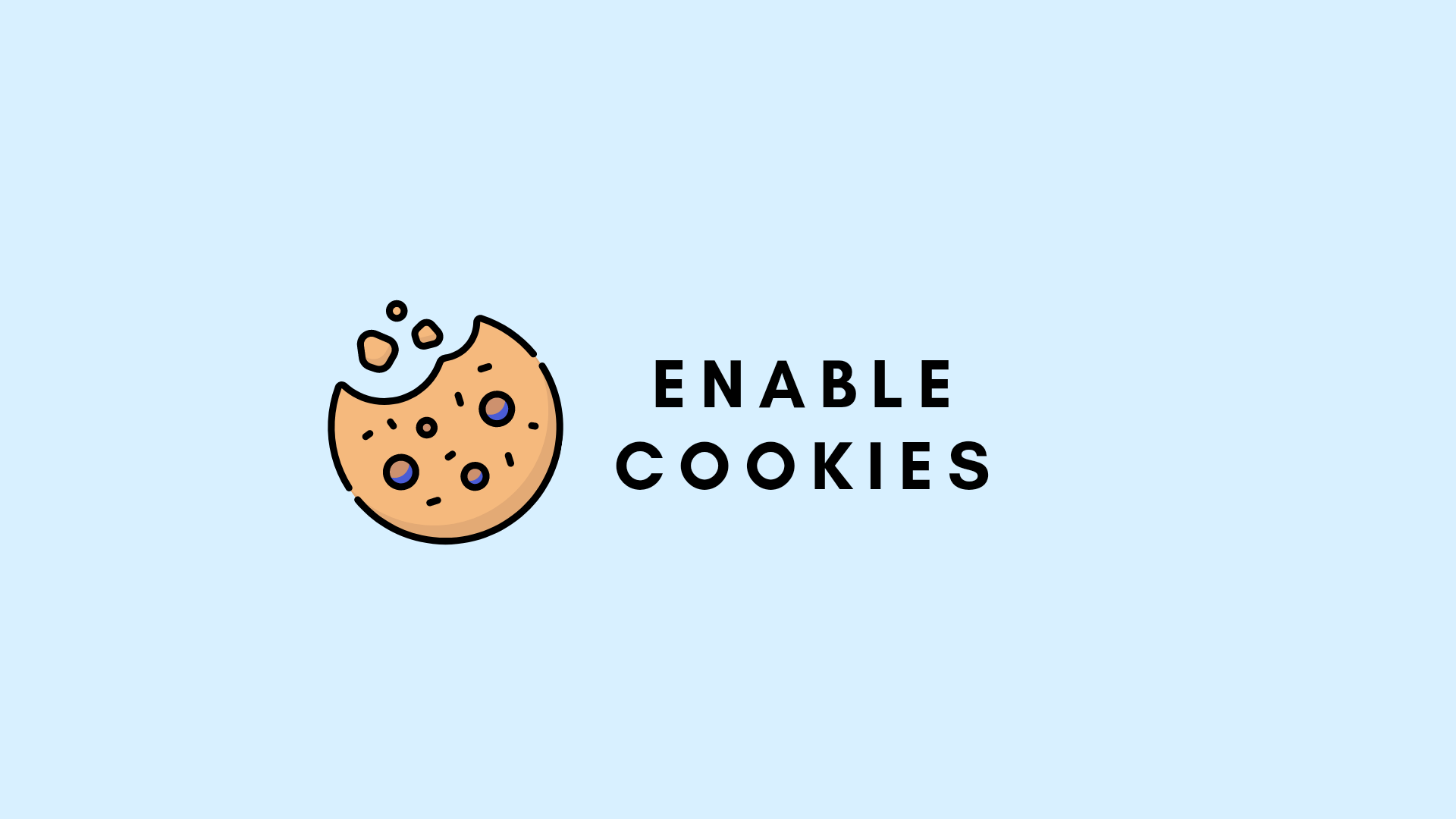
Cookies are some sort of files that get stored in the cache memory of your device. Thus, the question that might be hovering over your mind is similar to the one, from where your smartphone actually gets these files.
It is such that when the user visits a website which is compatible with C.O.O.K.I.E.S, and also, the streaming browser is cookie-enabled. The website implants specific files on your device that are called cookies.
We would like to recommend our readers to enable C.O.O.K.I.E files if they want to enjoy a better internet experience.
Okay! We want to let you know before guiding you through the ways to enable cookies for your particular browser that snoopers can probably misuse your credentials and passwords by tracking them through these data files they sent on your phone browser.
Those who seek total security can block third-party cookies passed by the advertisement or through different pop-ups. Also, the cookies sent by third-party websites may be dangerous, consequently, they might destroy your privacy. Nevertheless, users can opt for the conventional way to allow cookies only for specific websites they want to.
- Websites utilize C.O.O.K.I.E files to offer high-quality customer service. That conveys, that sites can easily understand your interests through these small data pieces and recommend you accordingly.
- Like they can render better product recommendations, videos-messages, product posts, etc. Also, Google provides better search results by utilizing cookies.
- By exercising C.O.O.K.I.E files, sites can automatically restore your previously used IDs and passwords each time when you hop to a particular website.
- C.O.O.K.I.E.S allows websites to save your names, and your choices to automatically redirect you while browsing.
- The website needs C.O.O.K.I.E.S to revive emails and login sessions. So the user need not enter it, over and over, to log in. Don’t worry! They have an expiry date.
- These data pieces let third-party websites send you notifications for various advertisements.
- When you observe that a site it is not loading quickly or showing an issue while surfing, enabling cookies might fix such a problem.
Thus, it is advisable to keep C.O.O.K.I.E files in your iOS handset. Removing the cookie data can reduce tracking and even log you out of the website by altering website behavior. Some websites necessarily have issues if you don’t enable them.
For the reason that these websites require C.O.O.K.I.E.S to recover stored data like your email or username to login spontaneously refraining you from tedious typing.
How to enable Cookies on your iPhone 6/7/8/XR/11/12/13 Safari
In some distinct browsers, these data pieces are pre-enabled by default, but in instances when you were not aware of how these data files affect and provide more streamlined personalized advertisements while shopping online. And that’s why you decided to disable C.O.O.K.I.E. for your corresponding browser. So, let’s get started to turn it on again.
- Open Settings on your iOS phone.
- Scroll all the way down and tap on Safari.
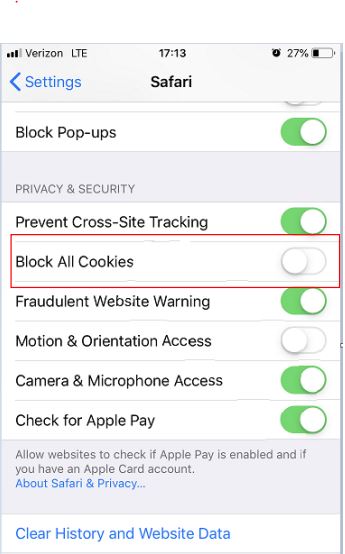
- Scroll a bit down and block if cookies are disabled. Allow them if you want to enjoy a good internet experience.
- Slide the cookies toggle to turn it on.
- Now, the websites get enabled to send you data files, and following that, they can show more relevant ads on your browser.
Recommended Post: What is a lightning Connector and how to use one on iPhone?
Turn on cookies on the Safari browser by directly utilizing the Safari preferences:
- Tap on the Safari app
- Tap on the settings wheel-like sign
- Select preferences
- Select Privacy
- Tick checkmark on Block all cookies.
- Never box aligned to enable cookies.
The next and most convenient option left is to limit settings such that the pop-up page asks you permission every time before sending files on your mobile so as to bring the charge in your hands such that to decide whether you want to trust the website.
This way, you can allow websites to send you data pieces though it is helpful in circumstances when you have to perform online shopping. They help you to streamline more personalized and relevant product ads on the websites you already visited.
Turn on cookies for iPhone models 6/7/8/XR/11/12/13 on Chrome.
- Open Chrome browser on your iPhone
- Tap on the three-dot menu icon in the right corner.
- Tap Settings.
- Search ‘Content Settings’ in the above-given box.
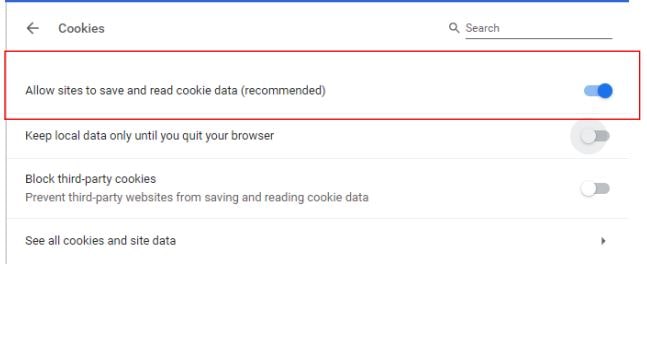
- Tap ‘Cookies and Site data’
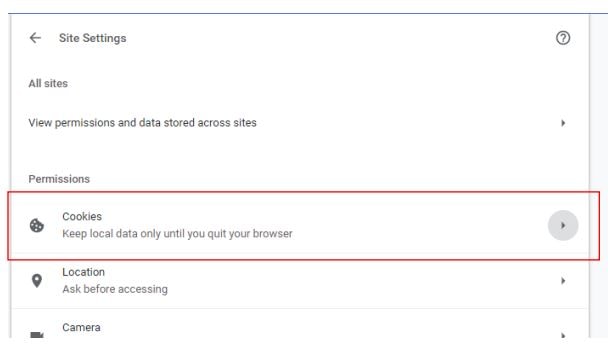
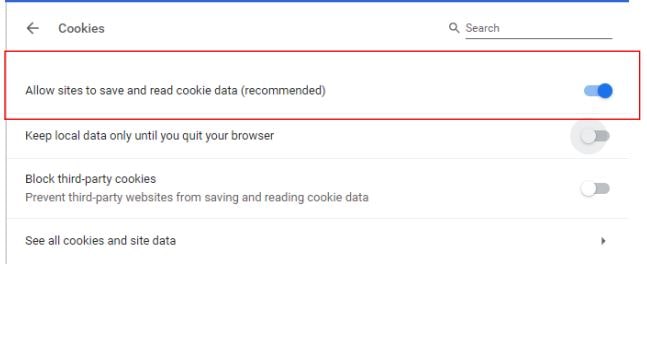
- Firstly, here you can Allow All Cookies. Tick the dot-mark in the circle to enable cookies for all websites.
- Secondly, you have an option to enable cookies for specific websites. To do so, scroll down a bit under customized behavior to ‘Sites that can always use Cookies. Hit ‘Add’ and type your intended site like ‘netflix.com’ into the box. Press enter to save.
Turn on Cookies to Fix Google Assignments Issues
If you are stuck with an issue like it is showing cookies are disabled. Some Google Assignments require third-party data files to be enabled. This is how you can fix your problem:
- Go to Settings on your phone
- Tap on Google Chrome
- Turn Green to allow cross-website tracking.
- Go back to Google Chrome. If you’re still having an issue, refresh it immediately to sort it out.
