With a number of exceptional features, including news on demand, game highlights and scores, expert analysis, and more, ESPN has long been the best sports app for live streaming your preferred sporting event or program while on the go.
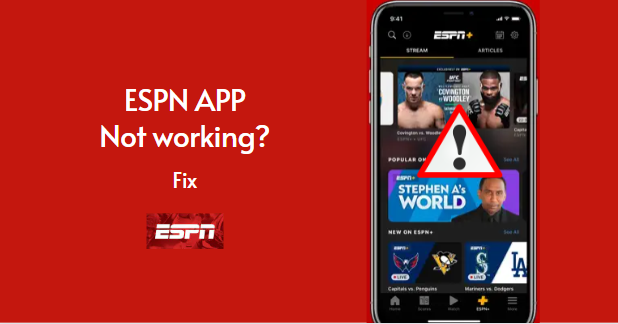
But recently, many people have been complaining about issues with the ESPN app, which they say keeps crashing and has trouble loading their favorite sports content.
If your ESPN app is not working on iPhone, iPad, or other iOS devices, you’ve come to the right place. In this post, we’ll go over some of the common problems with the ESPN app not working and explain how to fix each issue so that you can get back to watching your favorite sports programs as soon as possible.
Before moving on to the fixes, let us first understand the reasons why your ESPN app might not be working on your iPhone so that you can avoid making the mistakes in the future that cause it to malfunction.
Why is ESPN App Not Working on iPhone?
There could be several reasons why your ESPN app is not working on iPhone, iPad, or iPod Touch devices, such as;
- Your device is not compatible with the app.
- You are connected to a weak or intermittent Wi-Fi connection, or the server is down.
- You are using an outdated or corrupted version of the app.
- Your device is running on an outdated or corrupted operating system.
- App cache files have become corrupted, and you have not deleted them.
Due to the following causes, ESPN app users commonly encounter a number of problems, including issues loading or signing in, app freezing or crashing, white/black/blank screen issues, connection or server issues, and more.
How to fix the ESPN app not working on my iPhone?
Whatever the reason or whatever the issue with your ESPN app may be. The fixes highlighted below can help you fix all types of problems. So, without any further ado, let us get started;
Fix1# Check device Compatability:
If you have just downloaded the ESPN app, and it’s not loading or opening. Verify that iOS 14.0 or a later version is installed on the device because the sports app only supports devices running iOS 14.0 or later. Start reading the next solution if your gadget satisfies this condition but is still not working.
Fix2# Check internet connection:
Before troubleshooting your ESPN app, try to troubleshoot your Wi-Fi internet connection. Streaming apps like ESPN more frequently fail to load or crash due to internet connection issues, such as internet drop failures or no internet connection at all.
To fix internet connection issues, try the following;
Firstly, restart your Wi-Fi connection by going to settings>Wi-Fi>Tap the switch next to Wi-Fi to turn it OFF for a few seconds, then tap to turn it back ON again. This will refresh your Wi-Fi connection, fixing any minor software glitch affecting your Wi-Fi network.
Alternatively, try connecting to a different Wi-Fi connection to see if it works. If the ESPN app works well on another internet connection, it might be the problem with your previous internet connection, not your phone.
If the app does not load while connecting to another Wi-Fi connection, the issue might be with the phone’s network settings. To troubleshoot this, perform a network setting reset on your phone.
This will restore your device to default network settings, erasing all the previously saved Wi-Fi info such as Wi-Fi networks, Bluetooth connections, and VPN settings done on your phone. To reset network settings on your iPhone,
- Go to Settings.
- Tap General.
- Then Reset.
- Then, tap Reset Network Settings.
- If asked, enter your device passcode to continue.
- Then tap Reset Network Settings to confirm the action.
Once your phone resets network settings, it will restart automatically. Be patient and wait for the phone to restart. Then, reconnect it to the Wi-Fi and open the ESPN app to see if it works.
If your internet connection is working fine, but the ESPN app remains problematic, try the next fix described in these walkthroughs to troubleshoot your app.
Fix3# Log out and log back in:
If the ESPN app is crashing or not loading, one troubleshooting step you can try is to log out and then log back in. This refreshes the app session and fixes minor issues.
How to:
- Tap the Settings icon on the main screen of the app.
- Scroll down and tap Logout.
- Confirm that you want to log out by tapping Logout again.
- Now, try logging back in with the correct username and password.
Fix4# Force stop ESPN and other background running apps;
If your sports app has been open for a long time or another buggy app is running in the background, it may experience issues, crash or perform poorly.
Simply restarting the application and closing all other applications might fix a number of minor issues that caused it to stop working.
How to:
- Double-tap the Home button to display all the open apps
- Slide your finger right to left or vice versa until you find ESPN.
- Swipe up on the app’s preview to close it.
- Similarly, close all other open apps.
Restart your phone after closing all other applications before opening ESPN. Restarting your phone will refresh the operating system and RAM, resolving any small software issues that might be the root of the issue.
To restart your phone;
- Long press the power button until the slider to Power OFF appears.
- Swipe up the slider to turn OFF your phone.
- Wait for 30 seconds, then restart your phone by long pressing the power button until the Apple logo appears.
Alternatively, if your iPhone or ESPN does not respond while crashing or freezing, you can do a force restart to get similar results; you get on soft restarting your phone. The process won’t affect the data saved in your phone’s internal memory.
Here’s how to force restart your phone;
- Press the Volume up button and quickly release it.
- Afterward, press and quickly release the volume down button.
- Lastly, long press the power button until you see the Apple logo.
- Now, wait for your iPhone to restart completely. Once done, try opening the ESPN app again to see if the issue is resolved. If not, move on to the next fix.
Fix5# Clear app caches:
Your app may crash or stop functioning as intended if it has corrupted caches or is overloaded with cache files.
The simplest approach to fix this minor issue is to delete the app cache. Apart from troubleshooting ESPN, it will also free up space and speed up the performance of your device by emptying the app cache.
Clear the application cache by following these steps;
- Navigate to Settings.
- Tap General.
- Tap iPhone Storage.
- From there, find and tap the app you want to clear its cache. Then tap the OFFLOAD APP.
- Then, confirm the action by again tapping the OFFLOAD option.
- Once this process is complete, please restart your phone and open the app again.
The good news is that this process doesn’t delete any of your documents and settings associated with it- just those temporary files or app data that could be causing an issue while using it.
Also, the app icon remains on the Home Screen. So, to use the app once more, all you have to do is tap on the icon, and it will download without delay. You should now have a working ESPN app!
Fix6# Update the ESPN app to the most recent version available;
If you’re still experiencing trouble getting the ESPN app to load, update it. Bug fixes, security upgrades, and access to new features are all included in app updates. If a bug is the root of the problem, updating ESPN might be able to fix it.
Follow the steps given below to check for available app updates to install and download, particularly for the ESPN app.
- Go to your home screen and tap the App store icon.
- Tap the Updates icon at the bottom right corner of the App Store home screen.
- When you do that, all of the updates that are available for the apps that are installed on your phone will appear.
- Scroll down and tap Update next to ESPN to update the app.
- If updates for multiple apps are available and you want to update the rest of them as well, touch the Update All button to install updates all at once.
- Then, wait for the process to complete smoothly until all the updates are successfully updated.
- Once done, soft reboot or restart your phone to ensure everything works fine after the new update installation.
Fix7# Delete and re-install ESPN:
If your ESPN app is still not working after you’ve tried all the troubleshooting steps above, then probably the app might have been totally corrupted. To fix this, you need to delete the app from your phone completely and then reinstall a fresh copy of ESPN from App Store.
We have personally tested this solution and many times found that, when you uninstall the previous version of the app and reinstall the most recent version, the new version works totally fine as intended.
Here is how to uninstall and reinstall ESPN:
- On your iPhone, go to the home screen and find the icon for the ESPN app.
- Press and hold down on the icon until it starts wiggling.
- Tap on the x that appears in the upper-left corner of the icon.
- Confirm that you want to delete the app by tapping Delete.
- Go to the App Store and tap the search icon.
- Type the ESPN in the search bar, and tap the search icon.
- Find and select the ESPNVapp from the search results.
- Tap Get and Install to start the app’s download.
- Apple might ask you to enter your Apple ID password for app download and installation to be authorized and confirmed. If asked, do so.
- Wait until the ESPN app is fully installed before checking to see if it is working properly or not.
Fix8# Delete some space on your device:
When your iPhone’s storage is nearly full, it cannot properly cache data and becomes a little sluggish or slow. Apps can also sometimes crash when your device has not had sufficient space available.
For best performance, iOS devices require at least 1GB of free space. If your device’s available storage is consistently less than 1GB, it may lag because iOS keeps freeing up space for new files.
To fix this, you will have to clear up your storage space by deleting unwanted apps and files, including old photos, videos, songs, etc.
Follow these steps to check how much space is available on your device,
- Tap General.
- Tap iPhone Storage.
- Here you can check how much space each app is taking up.
- Tap the one which is covering a lot of space to delete the app completely by tapping the Delete App button.
- Similarly, delete other apps that you no longer need. Once your device has 1 GB of space available, you are good to go.
You Might Also Like: Pandora app not working? Here’re the fixes.
Fix9# Update your device to the latest iOS version:
Your device’s out-of-date or corrupted operating system could be the culprit if your internet connection is strong and your app is updated. Installing the latest version of the iOS fixes a lot of software-related issues including those that are affecting the ESPN app.
According to Apple, updates to iOS not only add new features but also bug fixes and security improvements. These changes can affect the way that third-party apps run and rule out any software bugs causing them to stop working.
How to update iOS:
To check if a new iOS update is available, follow these steps;
- Simply open Settings.
- Tap General.
- Tap the Software Update menu.
Check to see if there are any updates here. If it’s available, select “Download and Install,” then proceed as directed by the on-screen prompts to finish the download and installation.
Fix10# Factory reset your phone;
Sometimes, the problem could be with your phone rather than the app itself. If you’ve tried all the other troubleshooting tips and still can’t get the ESPN app to work on your iPhone, you might need to factory reset your phone. This will delete all your data and start your phone from scratch, so make sure you back up everything first!
Here’s how to factory reset your iPhone:
- Open Settings.
- Tap General.
- Tap Reset.
Enter your passcode if prompted, and then confirm by tapping Erase All Content & Settings. - Your phone will restart and you’ll see the Apple logo as it resets itself.
- Once it’s finished, try opening the ESPN app again to see if it works now.
You Might Also Like: Napster app not working? Here’re the fixes.
Fix11# Contact ESPN customer support:
The best way and last resort when nothing else seems to fix the ESPN app errors is to contact their technical customer support.
They help you troubleshoot the issue or provide a workaround by recommending the advanced fixes to resolve any minor or major issue preventing ESPN from working properly.
To speak with ATH’s customer service representatives, please call 00 1 888-549-3776 or you can send your questions to their e-mail address; Aroundthehorn@espn.com.
Alternatively, you can visit their help center page, where you can submit your request and get the essential help. With the help of a special tool, their customer support team will be able to help you even more by providing far more complex troubleshooting processes.
Contact us:
Hopefully, this post has given you some insight into why ESPN might not be working and how to fix it. Please use the comment section below to contact us and ask questions. We will respond as soon as possible.
Frequently Asked Questions:
How to fix the ESPN website not working on iPhone browser?
If you’re having trouble accessing the ESPN website through your iPhone browser, one of the first things you should do is check and see if the site is down.
You can do this by Downdetector or another similar site that tracks website outages. If the site is down, there’s not much you can do except wait until it comes back up. If the site is not down, you can try a few other troubleshooting steps;
- Restart the browser and then reload the website.
- Make sure you are connected to a stable and fast internet connection.
- Clear browser caches and cookies.
- Try in Incognito window mode.
