If you want to activate or set up a newly Purchased iPhone 13/13 Pro you have stumbled upon the right place. Firstly, backup your old Phone via iCloud or PC, then Swap SIM cards and don’t forget to disable the ‘Find My’ feature on the old smartphone. If you don’t do so, it may create issues while setting up a new one. Activating the new smartphone is a matter of seconds. Let’s get into it.
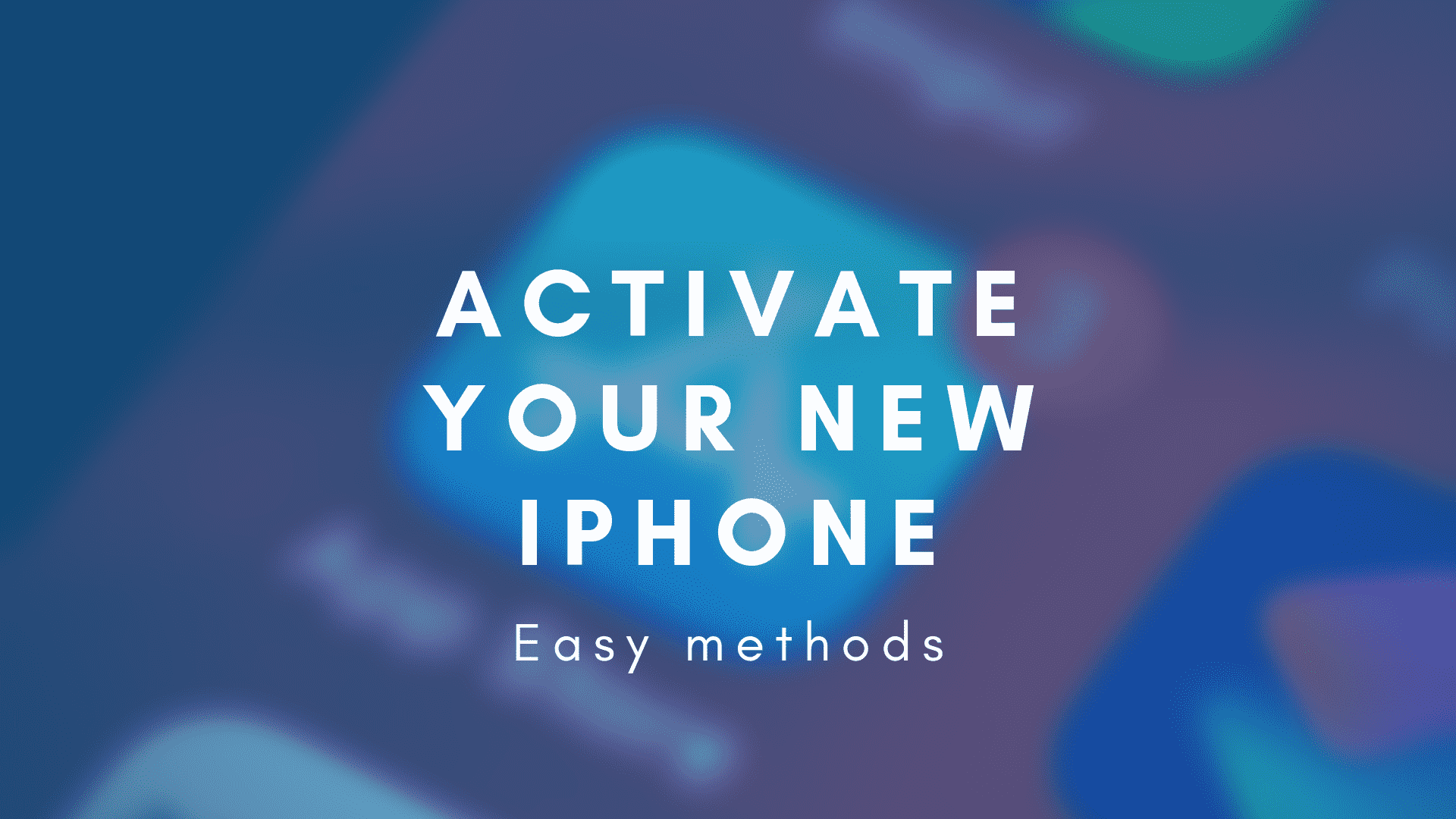
Here is how to activate or set up new iPhone 13/13 Pro. Follow the below-given directions:
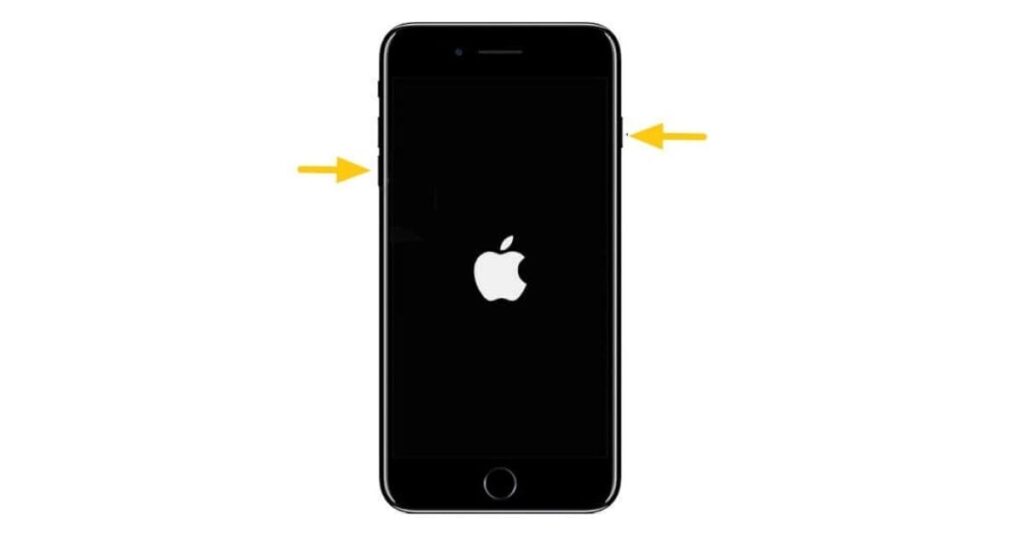
- Press & hold the side power button on iPhone 13 until the Apple logo appears. Make sure the SIM card is inserted. Get in touch with Apple if your SIM card is not working. Maybe there’s something wrong with your smartphone.
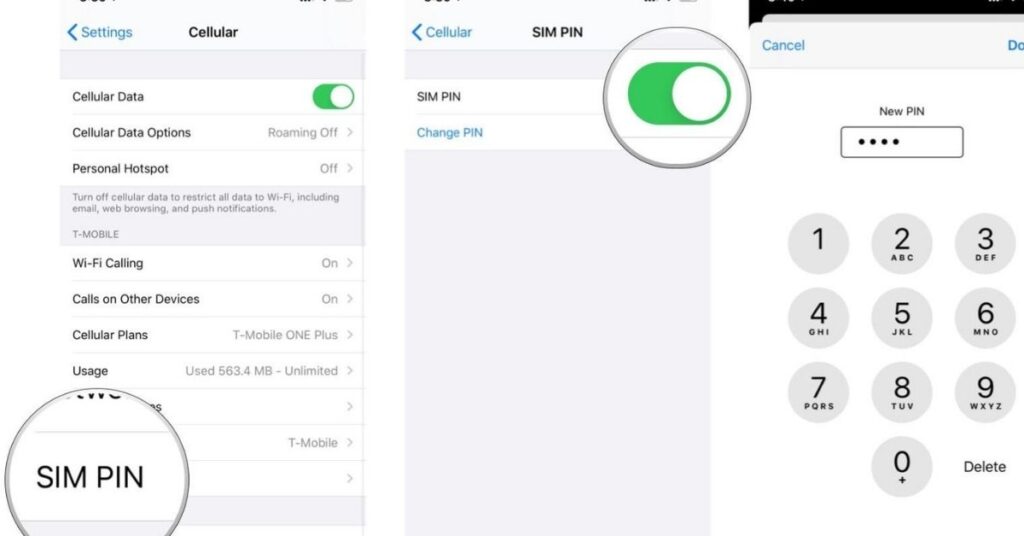
- Get the Pin from the locked- provider’s smartphone. The PIN enables the provider to know who is expected to change your account. You may use a provider’s website for additional support.
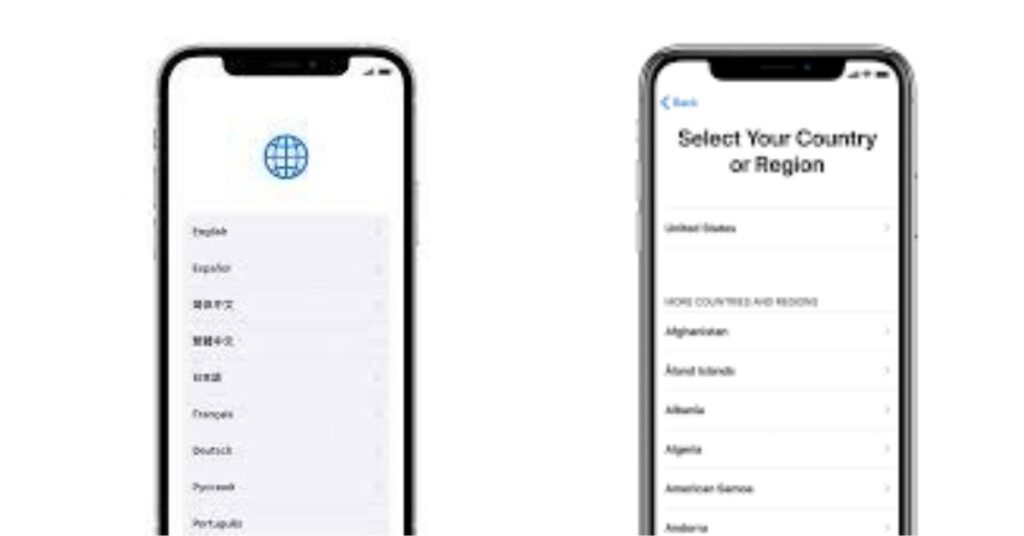
- Afterward, swipe up the new startup screen. Choose language and Country. If this is the first time you’re buying an Apple Phone, you need to set up everything from the start.
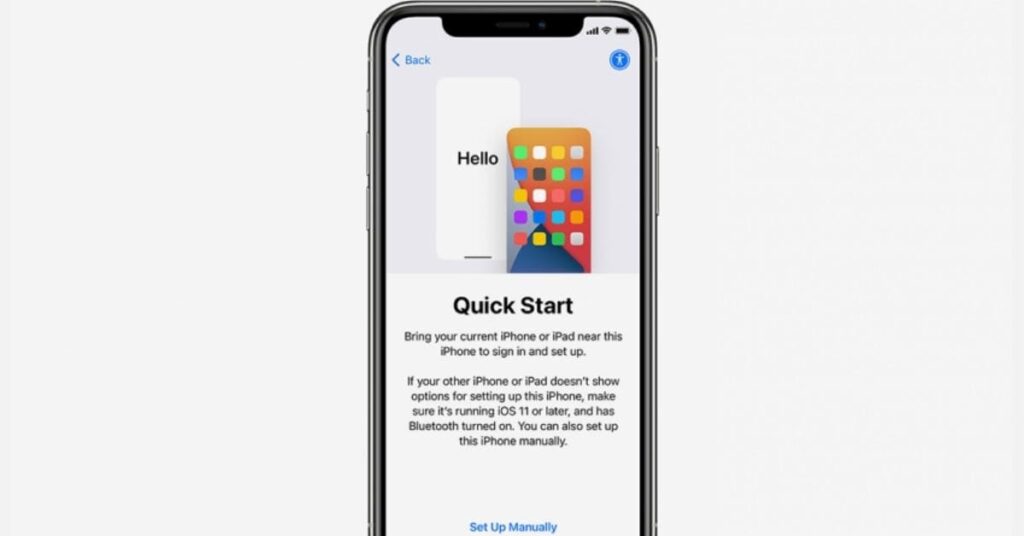
- Tap Set Up Manually on the Quick-Start screen to set it up as a new device. Add a network connection to activate. To do so, connect it to the Wi-Fi or insert a SIM card to have an internet connection.
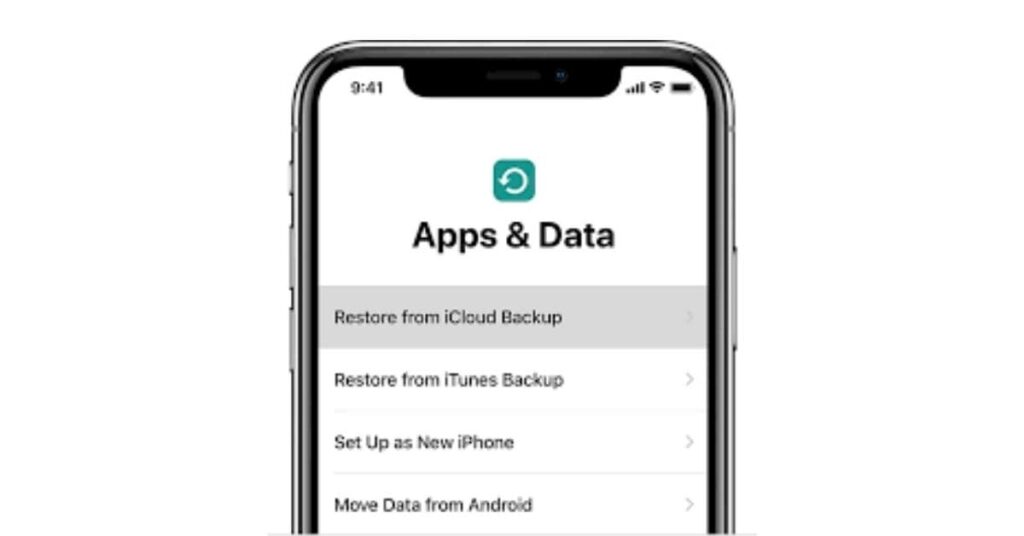
- Next, there is a Data & Privacy option that means your iPhone 13 has been activated. Tap ‘Continue’ to go ahead to create a Face ID and set up a Passcode. Then, there is an ‘Apps & Data’ panel to restore Apps and data from the previous Phone. Select Don’t transfer Apps & Data.
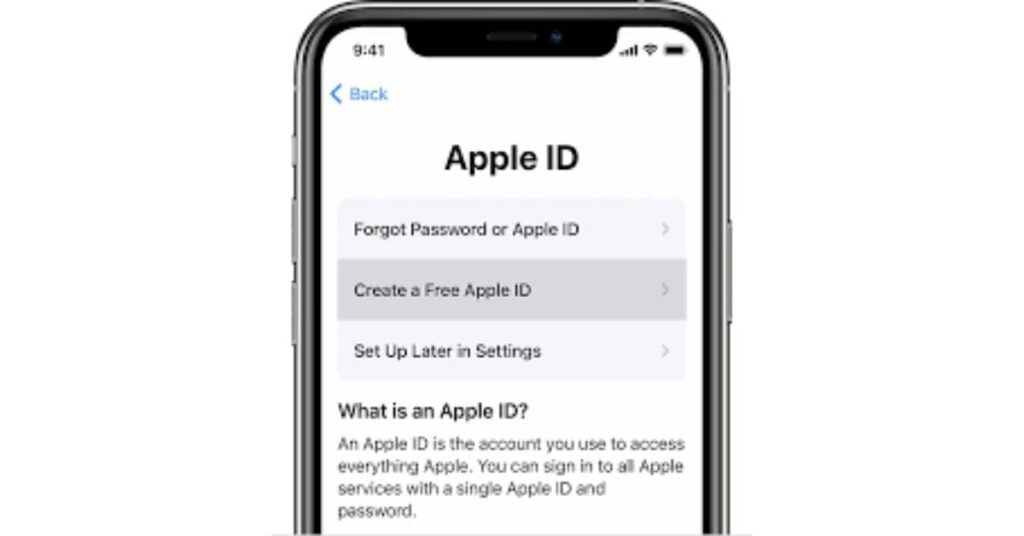
- Further, enter your Apple ID to Sign-in to use iCloud on your smartphone. Or skip it if you prefer doing it later. To do so, hit the ‘Forgot Password or Don’t have an Apple ID’ option. Then, press ‘Set Up Later in Settings’ and ‘Don’t Use’ on the popped-up prompt. Don’t forget to tap Agree- Terms & Conditions at the end.
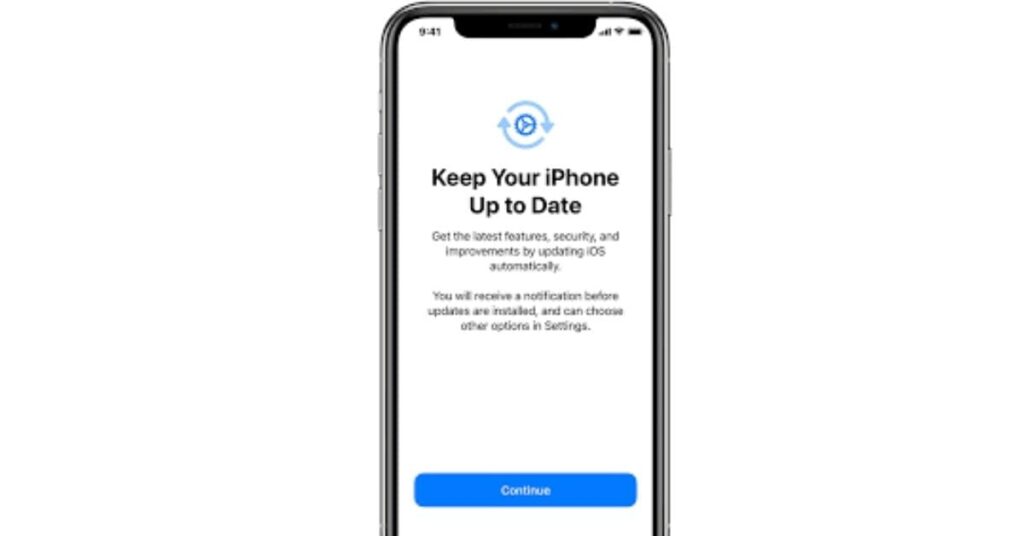
- ‘Keep Your Phone Up to date’ activating this option enables your device to automatically update-latest features, security, and improvements. Tap ‘Continue’. Then, “Enable Location Services” allows Maps, other Apps & Services like ‘Find My’ to collect and use data indicating your approximate location.
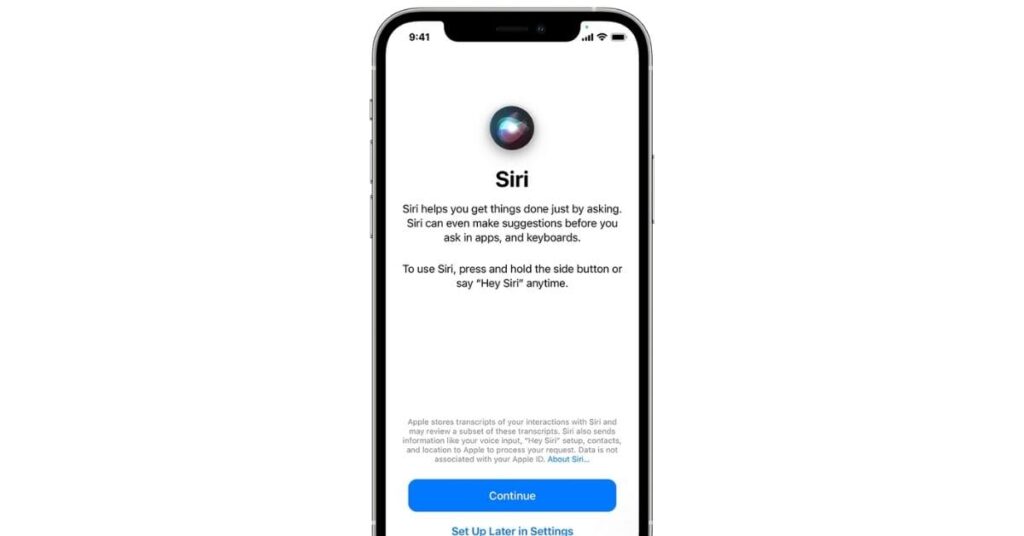
- Set up ‘Siri and Screen Time’ just like the old devices. Afterward, there is an appearance setup to choose whether to keep light or dark mode. Tap- ”Share Audio Recordings” on ”Improve Siri & Dictation” page to get the audio of your interactions.
- Tap ‘Share with Apple’ on the ‘iPhone Analytics’ page, disallow it to improve your Phone’s battery, and get more privacy.
- App Analytics is a feature that allows your device to measure application performance and obtain unique information with data from your Phone. It also influences the battery life of your smartphone.
- Tap Continue on the Display Zoom page. It is a feature that enlarges everything like text, icons, buttons, controls, everything on your Phone screen. Here comes your smartphone home screen.
Note; Contact Apple Support if you continue to experience issues.
Recommended Post: iPhone 13 vs 12 Comparison? Should I buy one?
