Want to screen record stuff like games or video clips on your new iOS 15 phones so you can share it with your friends or siblings? This article highlights all the steps it takes to screen record on your iPhone 13/13 Pro, including XR/11/12 models in a few simple steps.
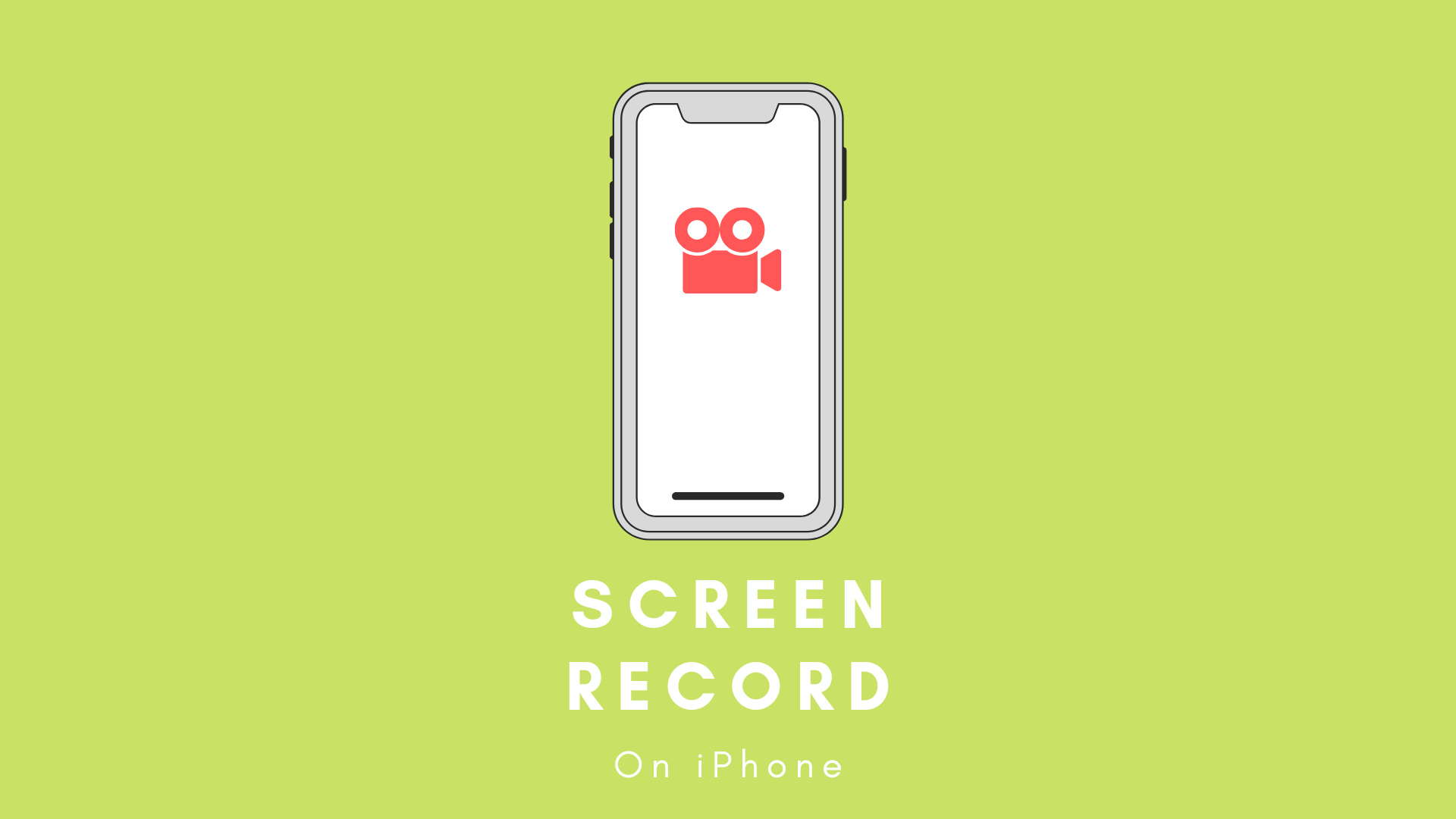
We insist that you must explore this worth helping feature if you don’t know about it. This feature lets you edit the recorded audio/video clip and make it sharable on social media sites like Facebook, Instagram, Snapchat e.t.c.
Here’s how to record the screen on iPhone 13/13 Pro
Let’s get started to record on iOS 15
- Firstly, add the screen record icon on your device’s control center so that you can access it quickly. To do so, launch the Settings App on your smartphone.
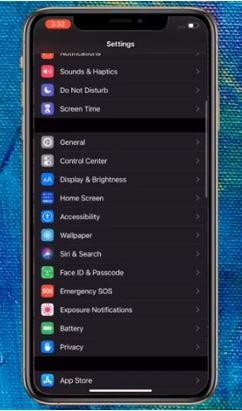
- Next, scroll down to the “Control Center“ option and search for the Screen recording and add it by tapping the green icon next to it.
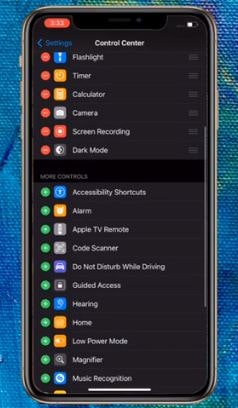
- It will navigate you to INCLUDED CONTROLS displaying the screen recording icon which you can remove later by hitting the Minus icon.
- Now open the control center by sliding your fingers from the top of the display to the center, and check the screen recording tab that looks like a circle surrounding a white dot is now visible on your phone’s control center to be used.
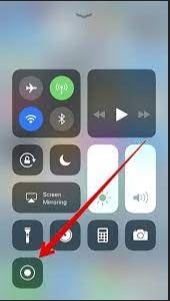
- Now you can open any application, game, or video at a time that you want to record.
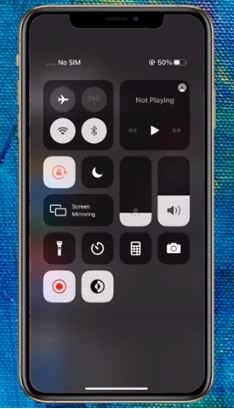
- Again open the Control Center and tap the newly added white dot circle to start recording. On the count of three, it turns red, which means the recording is active.

- To stop the recording, tap on the red badge lurking in the upper left corner of the home display. A prompt pops up asking to ”Cancel or Stop’‘ the screen recording.
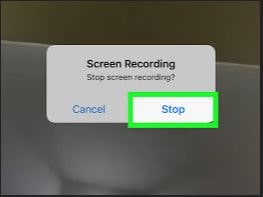
- When you hit ‘Stop,’ it will automatically save all the recorded content in photos or files. You can check and watch it by pressing the popped-up notification at the top of the page.
How to Screen record with sound on iPhone
The other thing you can do with this feature on your latest iOS 15 phones is that it allows screen recording with sound and choosing the location of the file for saving it.
- For this, you need to go back to the cell Phone control center and long-press the newly added Screen Record icon, a circle surrounding a white dot.
- Then select a location like photos or Gmail, etc., and tap on that.
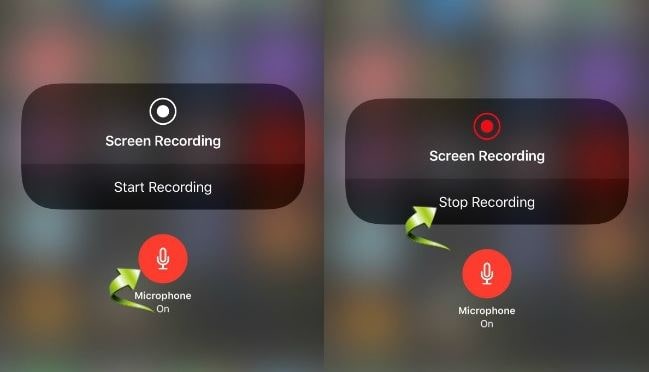
- Additionally, if you want to record audio sound along with the video from YouTube, etc., tap the lower-given microphone logo.
- This is how you can record on your iOS 15 smartphones.
Recommended Post:
CarPlay-Not working on iPhone 13/13 Pro.
How to set up autofill on ios.