Shein, the fast-fashion retailer, is one of the best go-to stores for quickly updating one’s wardrobe. It is a prominent digital shopping store utilized by iOS users all around the globe to purchase their favorite styles. Aside from offering your favorite designs, the app has an incredible user interface that makes buying a breeze. Over the years, the fast-fashion brand has not only amassed a significant following but has also gained the trust of its users. This Chinese retailer brand is also well-known for offering women’s fashion and accessories at much cheaper rates.
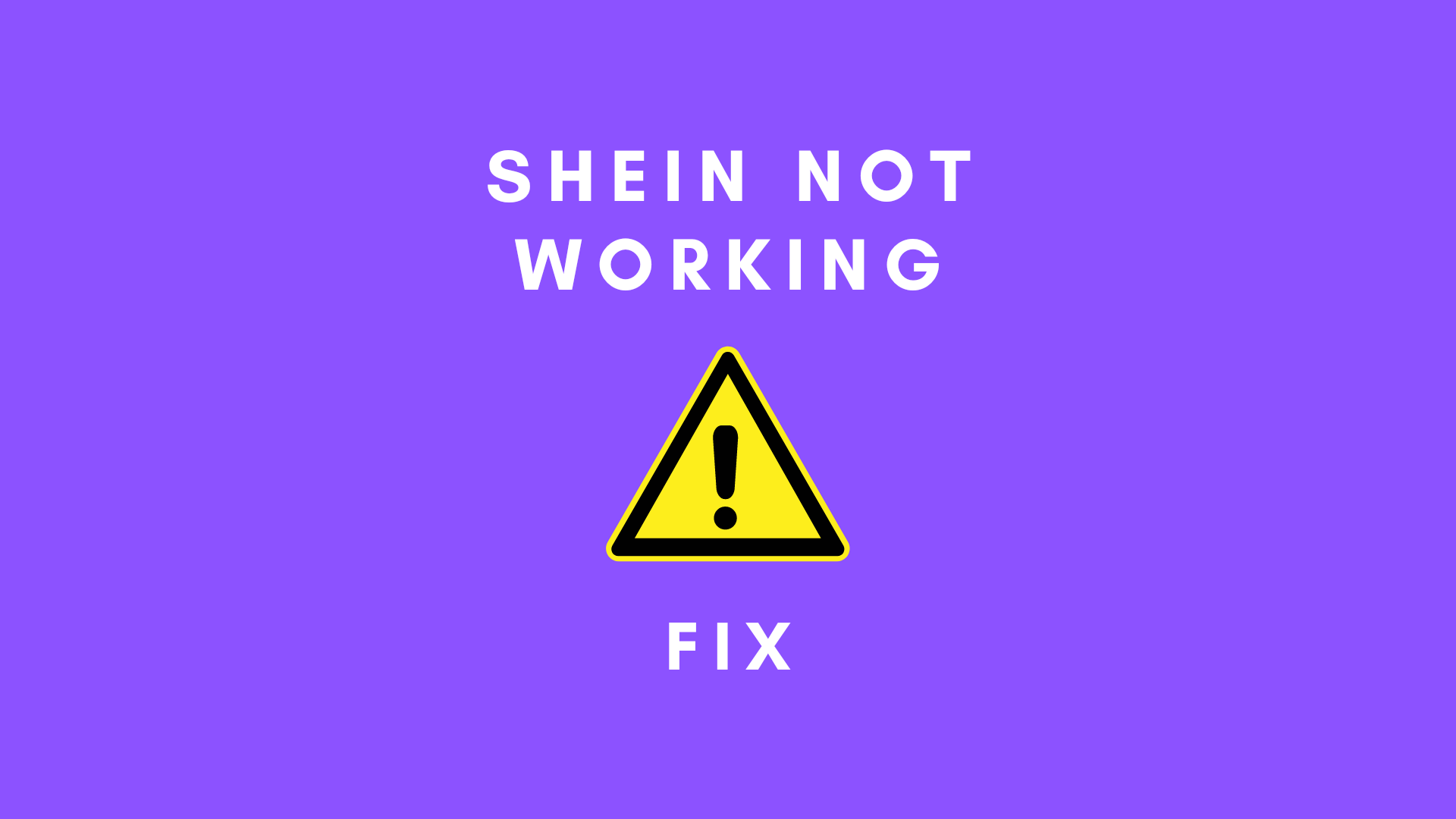
However, there is a bevy of problems that Shien users face these days, such as login issues, crashing, blank screen glitches, and a few more. If Your Shein app is not working or down, read through all the points we’ve piled up below.
Why Shein app is not working? Few Fixes.
Fix#1 Check login information?
First, make sure you’re connected to the internet or Wi-fi. If you’re having trouble logging in to Shein, we recommend double-checking your login credentials, since users sometimes make mistakes while entering the requested credentials.
Shein quickly denies login when incorrect log information is submitted, due to the security and privacy concerns of the users.
Don’t rush; take your time entering your username, password, and any essential login information. If you forget your password, you may create a new one using the option offered there. It will just ask for your registered email address in order to provide you with a link to reset your password.
Just move to the below-given fixes if you’re still experiencing trouble logging into the site. If you’ve forgotten your password.
Fix#2 Using Updated version?
Check if you have the most recent version of this fast fashion app installed. Malware attacks on smartphones and other devices cause any software to break often. Updating to the latest version may fix bugs and eliminate malicious software from your device, making the app run more smoothly.
Malware attacks can make even iOS Store downloads prone to security vulnerabilities. The developers release updates on a regular basis to keep the app bug- and virus-free. To update the app, follow the steps given below;
- Firstly, hit the App Store icon.
- Now tap Updates at the lower right corner.
- Now from the list of pending updates on the screen, locate the Shein shopping app and press the Update button.
- Use the Update All key in the top right corner of the screen to update all apps at once.
- Restart your device once you’ve completed installing all of the Updates. Open this Chinese shopping software again to see whether it’s still functional.
Explore: Shein vs Zara: Which is a better fast fashion brand?
Fix#3 Check if the Site is down?
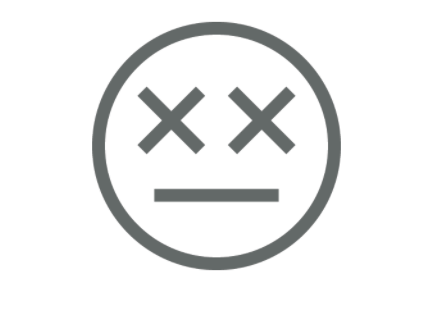
In this scenario, the only solution is to wait for a while and then attempt re-logging the app or contact the brand’s customer service because the app will not function properly until the server difficulties are resolved.
This clothing app will most likely not work if the site is experiencing server problems. You may land on popular websites like outagedown.com, updownradar.com, and others to find out about server status and if the app’s server is up or down.
Fix#4 Update iOS software
In case, the Shein doesn’t work after the update, make sure your device software is updated to the latest version. The iOS software upgrade has a major impact on apps, eliminating bugs and reducing malware.
Because Safari is a native iOS browser if Shein isn’t working on it, however, updating the iOS version could help.
Here’s how to update your iPhone’s iOS software:
- Go to Settings.
- Now tap General.
- Then tap Software Update.
- Here turn on Automatic Updates, then toggle on Download iOS updates.
- Finally, turn on install iOS Updates.
Check to see whether the Shein has begun to work.
Fix#5 Clear App Data
When the app has bugs or software issues, it can cause glitches – such as the app not loading properly. Also, apps that are buggy are prone to crashing or malfunctioning. The best part is that deleting the device’s data may resolve bugs.
Moreover, clearing app data on your Android or iOS device not only improves the efficiency of your device and makes your app behave as it did when you initially downloaded it, but it also addresses a number of difficulties. Follow the steps to clear app data on your iOS device:
Via iCloud–
- Firstly open Settings.
- Now tap your Name.
- Then tap iCloud.
- Here tap Manage Storage.
- Tap Shein app.
- Now Delete Data.
- Finally, tap Delete to confirm.
Clear app data via iPhone Storage:
- Open up your iPhone Settings.
- Now tap General.
- Then enter iPhone Storage
- Look for the Shein app on the screen and tap it.
- Click on Delete option to erase it.
This should iron out the problem.
Fix#6 Check Internet Connection
These days, internet connection is completely a loose cannon. Issues with internet connectivity or Wi-Fi speed may slow down the app login process or completely halt the loading process.
We need to replace the weaker internet connection with a strong one to fix this issue. A minimum connection speed of 50 Mbps is necessary to get a quick app loading time. Also, make sure your device is connected to a high-speed network, such as 4G or 5G.
- Turn off your Wi-Fi for a while or close your router for a period of time, then turn it back on to see whether your login problem has been resolved.
- Restart your device.
- Turn off the Airplane mode for 20 seconds and then turn it on. Now check if the problem has been resolved or not. If the problem persists, proceed to the next fixes.
Fix#7 Re-install Shein App
Sometimes reinstalling it might also fix a lot of Shein app glitches, login errors, and other problems. When you delete the software and reinstall it again, the device will clean up all its local data while maintaining data on the developer’s server.
- Tap and hold the Shein app on the Home Screen until the control panel pops out.
- Now, go to the upper left corner of the program and hit the Uninstall symbol.
- Then press Delete App, and then confirm the action by touching Delete once again.
- Finally, press Done.
Now head over to iOS Store to reinstall this fast fashion brand’s app again.
Fix#8 Reboot the Device
When nothing is wrong with your phone or app, rebooting or restarting it improves performance while also fixing any common technical issue. When you restart your phone all the Ram that is being used by the active programs or the background apps will get freed up, resulting in faster performance, and apps begin to load and launch faster.
Software errors might also be responsible for the unpredictable behavior of this fashion app. Restarting the device will also erase the current state of the software, eradicating any software issue (If there is any). To restart your iPhone, follow the instructions below:
- Press the Power button till the Slide to Power off command appears.
- Now drag the Power off slider to the right side.
- Once you do that, the iPhone will shut down automatically.
- Press the Power button again till the Apple logo appears after 30 seconds.
Now check if the fast fashion clothing app has started working.
Fix#9 Force Quit the Shein App
Shein, like other apps, has its fair share of problems. The issue arises when a program is opened in the tabs for a prolonged time. As it turns out, background apps become corrupted and start to malfunction when used. Force quitting an app may not only fix freezing issues but also the loading issues. Follow the procedures outlined below to clear Shein and other background running apps on your iOS device.
- Firstly, press the Home Button.
- After that, you’ll get a list of all the recently used apps that you haven’t closed.
- To clean or forcibly shut the Shein, swipe up the preview.
- You may also clear all other background programs in the same way.
- After you’ve deleted all of the programs, try launching the fast fashion digital packet to see whether it’s still crashing and performing properly.
Explore: Shein vs Fashion nova: Which is a better fast fashion app?
Fix#10 Reset All Settings
If you have set up invalid settings on your iOS device the app will not probably work. More precisely, when you upgrade your device’s software, all of the device’s present settings get disrupted.
The existing settings are erased, and the defaults are restored when you reset all of the settings at once. The best part is that the whole process won’t impact the data recorded in internal memory.
Here is how to reset all settings on iPhone and iPad;
- Firstly go to Settings.
- Now choose General.
- Then, at the bottom of the page, press Reset.
- Choose Reset All settings from this menu.
- If prompted, enter your device’s passcode.
- Finally, press to confirm the action by tapping to Reset all.
- Once the resetting procedure has finished, don’t forget to reboot your phone and check if the Shein app has started working.
Conclusion:
If the Shein shopping app continues to malfunction, we recommend contacting the group’s development team for more assistance to fix problems with Shein. Also, for expert guidance on restoring app backups and other queries, visit the Shein shopping help center.
Shein check out not working?
If you observe any technical issues with Shein’s payment failure, you should apply the above-mentioned workarounds. Other than technical concerns, there might be also several additional causalities for the failure of Shein checkout. The answers to the most often asked queries concerning payment issues at Shein are outlined below.
Q. 1 Why Shein is not accepting my payment?
Ans. While using the Shein payment service, be sure you have provided the correct credentials. If Shein routinely rejects your payment, look into the following points:
- Double-checkand review you have entered the correct data.
- Your bank account must have a sufficient balance to cover the amount Shein requested.
- The debit or credit card must be in excellent functioning order, suitable for use, and capable of purchasing foreign currency.
- Contact brand’s customer support for more help.
Q 2. Unable to use My Credit or Debit Card On Shein?
Ans. Ensure that your credit card has not been misused, since the group may block your card as a result of a security threat. After three unsuccessful tries at entering the wrong card info, it might potentially block your card. Debit cards (MasterCard and Visa) issued in the United States are supported. We recommend contacting Shein customer service as well as the bank that issued your card.
Q. 3 What Payment Methods does Shein Accept?
Ans. Shein accepts a bunch of payment options, including wallet balances, debit/credit cards, net banking, cash on delivery, Paytm, international credit/debit cards, and domestic debit cards.
