Toyota has come out with a new system where you can control your car using your smartphone. This allows you to start and stop your vehicle, lock and unlock doors and open and close your sunroof, all with simple commands from an iPhone or Android phone.
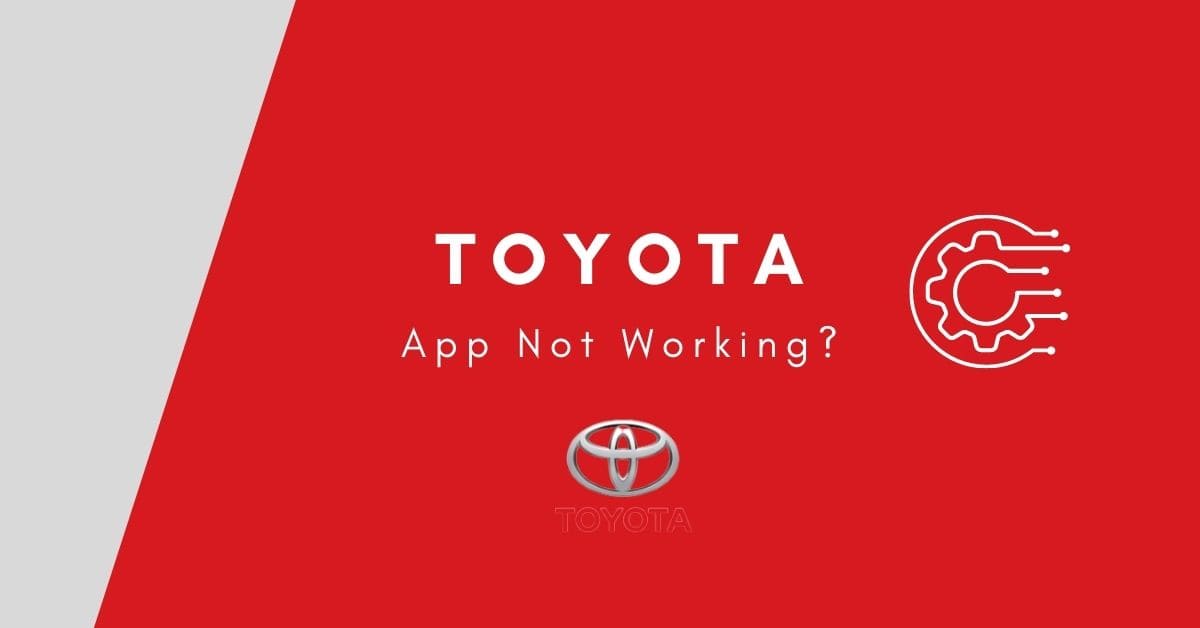
But it has been having issues with its app not working on different devices, such as iPhones and iPads, in the past few weeks (and months). If you are one of the customers affected by this issue, don’t worry! There are a few ways to fix this problem so that you can use your Toyota app again.
Hopefully, the steps outlined in this post will help you resolve your particular issue with Toyota mobile app! One can apply these steps to iPhones and iPads; and other devices, including Macbooks and PCs. Here’s why the Toyota app is not working and what customers can do about it.
Why is Toyota not working?
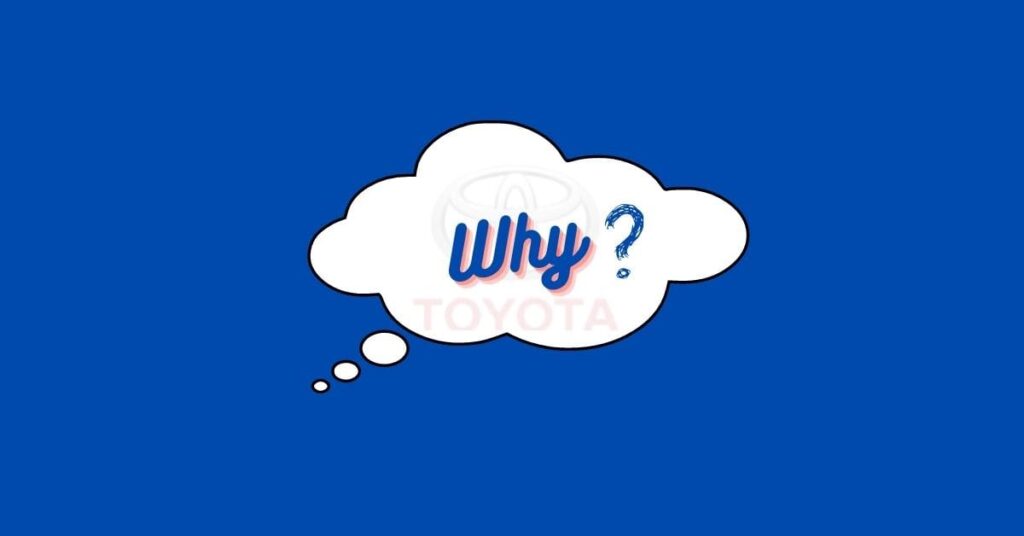
Toyota app not working? Toyota not working? It could be an issue with your phone, it could be an issue with the Toyota app itself, or there is an issue with your device’s internet connection. There are plenty of reasons that the app might not be working properly, so it is best to try and troubleshoot before you assume that your phone is the problem or the app. Learn how to troubleshoot common issues with the car controlling app below.
We have some tips that might help you. Start by making sure your phone is up-to-date and compatible with the Toyota app– then make sure you are using the most recent version of the app available on Google Play or in the App Store (instructions below). Also, before applying any of the steps given below, make sure to restart your phone as it simply fixes minor bugs causing problem.
Recommended post: Carplay not working on iPhone 13/13 Pro. Fix.
How to fix Toyota Blank/White/black screen issue?
If your Toyota app is stuck on a white, black, or blank screen, especially when you launched the app, you can try the following troubleshooting steps.
Fix1# Firstly, you can try updating the app to its recent version, sometimes the black or white screen issue is caused by the specific version of the app, so just go to the app store or google play store and check if there is an update available for the Toyota app.
Fix2# Next, try closing and relaunching the app; this sometimes magically fixes such issues. Let us give it a shot.
How to close app:
- Double-tap the home button on your iPhone to see all your background running apps.
- Swipe right or left with fingers to look for Toyota.
- Swipe the app preview icon from the bottom to the top of the screen to close it.
Fix3# Similarly, you can try turning off other background running apps because having too many backgrounds running apps on your iPhone may cause troubles with the accessed app.
Fix4# Changing Toyota App settings in your phone may also work in some cases. Here is how to do that;
- Launch iPhone settings.
- Then open Toyota app.
- Turn off all Toyota-enabled toggles and then turn them back on.
Fix5# If still the issue persists, try reinstalling the Toyota.
Here is how to do that:
- Launch Settings on your iPhone.
- Then tap General.
- Now look for iPhone Storage.
- Scroll down and tap on the Toyota app.
- To uninstall it, select the Offload app option. Selecting the option to uninstall your app will keep the documents and data saved on your Toyota.
- Now go to the home screen and open the app store app to re-install Toyota on your phone.
Fix6# Repair iOS system.
First, make sure your device is updated to the latest iOS version. If not, try updating it and see if it works:
- Go to settings.
- Tap the General option.
- Then tap Software update. Check if there is any update available.
- Tap Automatic Updates,
- Then turn on Download iOS Updates. Turn on Install iOS Updates. This will enable your device to automatically upgrade its iOS version whenever a new version gets available.
Fix7# If you are still having issues with this car controlling app, you need to repair your device’s iOS system. So fixing it with a recovery mode may be a wise choice. We recommend you use third-party software like Reiboot iOS system Repair, which can assist your device exit/entering recovery mode with one click.
Here is how to do that:
- Connect your iPhone to the PC.
- Then lauch Reiboot on Pc.
- Now click on Enter Recovery mode option on the left bottom of the Reiboot software.
- Once tap it, your phone will enter into recovery mode instantly.
- When the “Recovery is done successfully” notification appears, click to exit recovery mode.
- Once you do that, the sooner your iPhone will get back to the home screen.
Toyota not loading/opening/ server error/connection error/freezing/Crash/ ping problem. Here is how to fix?
The following problems could be related to a DNS or internet issue that prevents your device from reaching Toyotas servers. If you find that you’re unable to load or open your device, there are some steps you can try to fix these issues.
Fix1# First, try uninstalling and then re-installing this car managing application.
Fix2# Once re-installed, if the issue is still occurring. Make sure there is no issue with your device’s internet connectivity. To fix the internet connection issue, try the following;
- Try power cycling your Wi-Fi router or modem for about 15 seconds before turning them ON again.
- If you are using mobile cellular data, try turning on airplane mode for at least one minute, then turn it off again.
- Secondly, try turning off cellular data for one minute, then turn it back on.
Fix4# Next, if the internet issue with your device persists, there is an issue with your network settings on your iPhone.
To fix this issue; you need to reset network settings on your iPhone;
- Go to the Settings on your iPhone.
- Tap General.
- Now tap Reset.
- Then tap Reset network settings.
Note: If the internet issue with your device still persists, you need to take out your sim card, clean it and re-insert it after three minutes.
Fix4# Next, you can try force-quitting and restarting the Toyota app.
Fix5# If that doesn’t also work, enable local network permission for the Toyota app. Here is how to do that:
Launch Settings>Privacy>Local Network> Enable the toggle in front of the Toyota app.
Fix6# Also, try turning on app permissions for Toyota to fix the following issues with an app;
- Launch the Settings on iOS.
- Now tap Privacy.
- Tap a Toyota to see which apps can access it.
- Finally, slide the toggle next to each application to enable or disable permission to access.
Fix7# If the issue persists, try clearing app data;
- Launch Settings.
- Tap Storage.
- Tap on ‘Internal Storage‘ located under Device Storage.
- Now tap Cached data.
- Now tap the ‘OK’ button when you are asked if you are sure to clear all of the app Cache.
Fix8# If the above-given fixes do not solve any of the headlined issues, it is possible that the app server may be down due to excessive traffic at one time. You can check on sites like Downdetector if it is down or having server outage issues.
If you are unable to log in to your Toyota, review your login details, such as your username and password. In haste, we may enter incorrect login information in the login area. That might be the reason for experiencing difficulty logging in to the app.
Fix1# Next, you can try turning off and on content and privacy settings. Here is how to; settings>screentime>content & privacy restrictions>turn it off and turn it on again by sliding the toggle.
Fix2# As another solution, you can try turning off all content blocking extensions or any extension enabled. Here is how to do that: iOS settings>Safari>extensions>Flip the toggle next to each extension to turn it off.
Try this alternative method to disable content blockers,
- Open iOS Settings.
- Choose Safari in settings.
- Tap the General section.
- Now select Content Blockers.
- Slide the toggle to turn off the ad blocker.
Make sure to close and restart the Toyota app every time you try a fix on your device.
Fix3# Next, you may attempt resetting all settings to resolve login or account-related difficulties with Toyota. Resetting all settings will wipe all Wi-Fi and cellular data information, control center, wallpaper settings, and so on from your iOS device, including any passwords you use to log in, which might be causing an issue.
How to:
- Go to Settings
- Now tap General.
- Then tap Reset
- Then Reset all Settings & confirm the action by tapping reset all settings.
- Check whether you can now log into the app; if not, try Erasing all content and Settings or factory resetting your iPhone from the same “Reset all settings” page.
Note: We recommend you make a backup of your iPhone to iCloud since factory resetting your phone erases all data saved on your device.
Unable to install or update the Toyota? Here is the fix?
If you are unable to install Toyota on your phone, check to see if you have a fast internet connection and that there is no issue with it. If your internet connection is sluggish or inconsistent, installing or upgrading the app will be difficult.
Also, make sure your phone doesn’t have too many apps running in the background since this may slow down the download speed of any content you want to download. Try the below-given fixes if there is no issue with your internet.
Fix1# Try turning ON the following features for the app store on iPhone/iPad;
- Go to settings.
- Then tap App store.
- Turn on apps, App updates, automatic downloads (Always allow), In-App Ratings, and review toggle.
Fix2# Turn on location & services
- Go to settings.
- Scroll down and tap Privacy.
- Now tap on Location Services.
- Turn the service toggle ON.
Fix3# Turn ON and off Airplane mode:
Go to settings>slide the toggle to turn it ON>wait for 30 seconds to turn it back OFF.
Fix4# Check iOS software is up to date. If it is not, update it to the latest iOS version.
FIx5# Check if there is enough space in your device memory to install an app:
- Go to settings.
- Tap General.
- Tap iPhone Storage.
- Check that your phone has enough space; if it does not, you will need to free up some space.
Toyota app notifications not working properly?
- Make sure notifications are turned ON on your iPhone for this car managing app. To confirm that if it is enabled follow the steps.
- Go to settings>Notification>Tap the Toyota>Turn the app’s notifications on or off.
Is Toyota App not working after download?
To use Toyota app on your smartphone, you must get started with it the right way. Here is how to:
- Sign in to the Toyota app if you already have an account.
- If you are new to the Toyota app, create a new Toyota account by tapping create an account or sign up option.
- Once you access the app, add your vehicle and start exploring it.
Toyota Remote Connect Not Working?
If the Toyota remote connection is not working, disconnecting the battery for a few minutes and reconnecting it again may work. If still, it is having issues, try resetting it using the following steps on your smartphone;
- Firstly disconnect Toyota from any Bluetooth-enabled devices on your smartphone.
- So go to the Entune screen Bluetooth connections and remove your phone from the list of recognized devices.
- Then, for 10 seconds, long-press the PWR-volume knob.
Contact customer service:
Toyota’s customer support team can share plenty of valuable information that can help you out if you get stuck using their app. They might be able to point you in a helpful direction or possibly even fix your problem over chat or phone call. It’s worth trying if the above-given fixes don’t help you fix your issue. Don’t just wait it out—call them up (800-331-4331) and let them know what you’re experiencing. Also, check out the Toyotaapp page on the Toyota website for more tips on how to get the most out of your Toyota ownership experience!
Conclusion;
We hope these tips help resolve any issue you may be experiencing with your Toyota app. If you are still having any problems or would like further information, please don’t hesitate to reach out to us. Leave your issue in the comment box below, and we will do our best to answer it as soon as possible.
Frequently Asked Questions:
Unable to reset my Toyota touch screen. How to fix it?
- Long press the volume up/down button till the screen light appears. Now, to reset the Toyota touch screen, go to settings.
- Select the SYSTEM tab.
- Select Restore All Factory settings to reset the Toyota system to its original settings.
- Then, to confirm, hit Yes.