If you are trying to watch shows or movies on the Hulu app on your iPhone and the app won’t work, don’t worry! You’re not alone. Many users report issues with the app crashing or freezing at random times, and sometimes you can’t even load it at all!
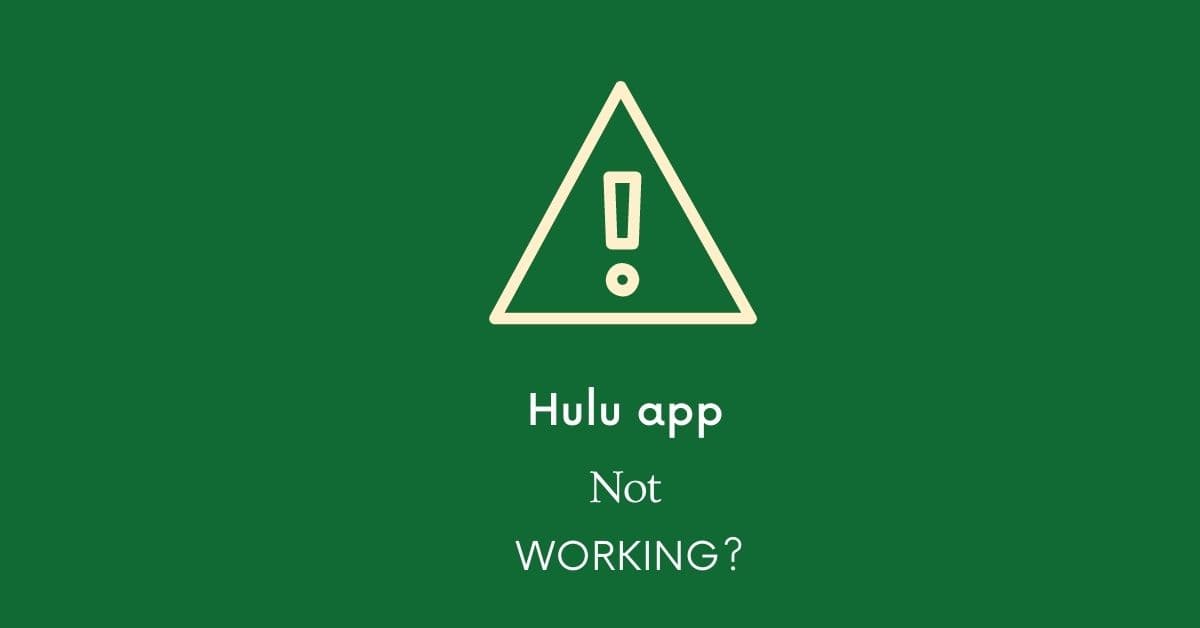
In this post, we’ll discuss different types of Hulu app not working on iPhone issues that one may encounter, as well as the reasons why they arise and, most importantly, how to fix them.
What is the Hulu app?
The digital platform is a streaming video service with a large variety of content from TV shows, movies, and original programming. The app allows users to stream content directly from their phones. It is one of the best mainstream streaming services, launched in 2007.
Their current library includes award-winning original series like “The Handmaid’s Tale” as well as popular network shows such as “This Is Us” and “Grey’s Anatomy.” They also have a large library of recent movies that you can stream at any time. It turns out to be very sad when you can not access its services for some reason.
Why is Hulu not working on iPhone?
There can be several reasons why your Hulu app isn’t working on iPhone, including an outdated app and device’s operating system, corrupted cache data saved, an unstable internet connection, and more.
How to fix Hulu app not working on iPhone?
No matter, what issue you are having with this streaming service, the fixes outlined below can help you resolve all types of Hulu app issues on your iPhone. So, without any further ado, let’s jump straight into the solutions.
Fix1# Check device compatibility:
The Hulu app is compatible with iPhones running iOS 13.0 or later. If you’re using an older version of any of these operating systems, you’ll need to update your device before continuing.
Here is how to update the operating system on iPhone:
- Navigate to Settings > General > Software Update to see if there is an update available for your device. If yes, download it and install it (this may take a while).
Fix2# Make sure you have a subscription!
Hulu is a streaming service that requires you to have an account and a subscription. If you’re trying to use it without being signed in, or if your subscription has expired, you won’t be able to use its services.
It’s mandatory to purchase its subscription plan before trying to watch anything! If you haven’t yet subscribed to any plan, lock one of them.
The company offers two subscription plans; the ad-supported plan allows you to access an ad-supported streaming collection for $6.99 per month and $69.99 per year.
Whereas the “No Ads” supported plan for $12.99 per month means you will be able to watch and enjoy the same series and movies without the annoying pop-up ads.
If you have already met this requirement and are still experiencing problems with service, please move on to the next solution.
Fix3# Review login credentials:
While entering your username and password into the login form, double-check them. We sometimes type incorrect login credentials in a rush, resulting in login troubles. So, you must double-check whether you have entered the correct information before tapping the login button.
If you have forgotten your password or email you can reset them:
- Go to the site’s login page and tap Forgot password.
- Type your email address linked with your account.
- Within 15 minutes, you will receive an email to reset your password.
Fix4# Try logging out and logging back in:
If you are having issues with your Hulu app, it may be an issue with your connection. To fix that, try logging out of your account and then logging back in. This will force the app to refresh your connection and hopefully resolve any issues you have been experiencing. If logging out doesn’t fix your problem, it’s a cumbersome step that’s not needed all that often, but if nothing else works then give the next step a try!
Fix5# Force-close the app and restart the device:
Sometimes small bugs in the software or device cause problems in the functioning of Hulu. If your app is acting wonky, you may be able to fix it by simply restarting your device and the app.
Here is how to do that:
- Swipe up from the bottom of the home screen to the middle of the screen.
- Look for the Hulu streaming service’s preview by swiping right to left or vice versa.
- Swipe up on the app’s preview to close it.
- Now to power off your phone, press either the side or volume button until you see the power off slider. Then, drag the slider to turn off your phone.
- Once your phone is turned off, wait for 30 seconds. Then, to restart your phone, long-press the side button on the right side of your phone until the Apple logo appears.
Fix6# Check the internet connection:
Before we delve into some of these common fixes, you should always check your internet connection if you’re experiencing any kind of app slowdown or loading issue. In other words, a stable connection can remedy many of the issues associated with streaming sites like Hulu or Netflix.
Here is how you can fix internet issues on your iOS device:
- Turn OFF and ON cellular data.
- Turn ON and OFF airplane mode.
- If you are using Wi-Fi, try turning it OFF and ON.
- Reset the Wi-Fi settings.
- Try turning OFF and ON the modem or router to fix issues with WiFi. Also, make sure that all the cables are plugged in properly and there is no hindrance between the modem and your device.
To round things off, you can also reset the network settings on your phone to remove problematic configurations. To do so: go to iPhone Settings >General >Reset >Reset Network Settings.
Fix7# Check if the site is down:
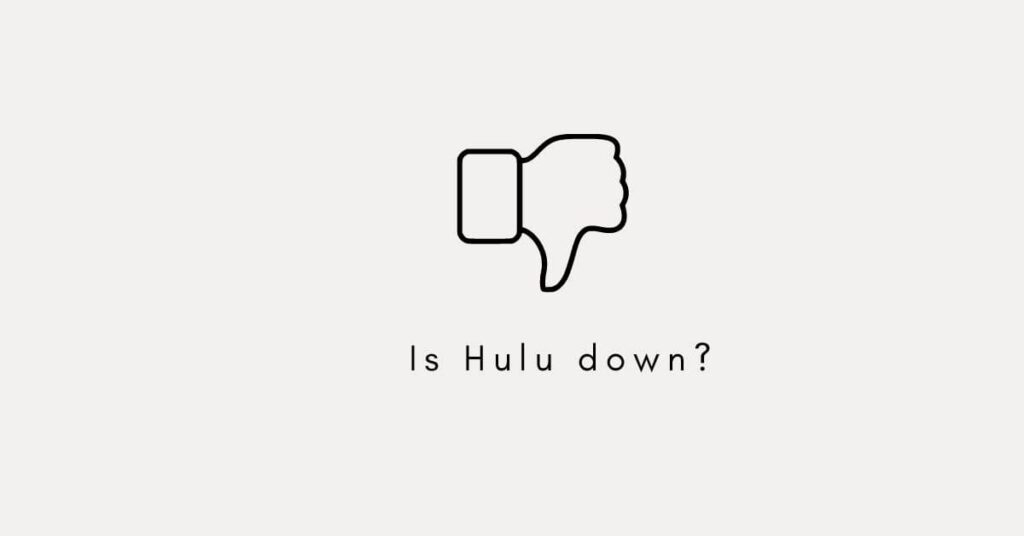
Sometimes, due to the overreach of traffic on a site, it might go down and may show the “currently not available” error. Before doing anything else, check if there is any news about Hulu’s being down or not working.
If you can’t find any information about it being down, browse the website planet or Downdetector to check if the site is down. If the site is really down, it might be a good idea to try again later.
Fix8# Clear App Cache:
If the Hulu keeps crashing, it might be because of some corrupted cached data saved in-app. You must delete it to resolve issues with an app on your iPhone. To do so; open your Settings and head to General > iPhone Storage> Tap the Hulu. You will see the Offload data option. Tap it to clear caches.
Fix9# Delete and reinstall the app:
The other remedy you can try is uninstalling and then reinstalling this streaming app. Sometimes an outdated Hulu app may glitch out and become unusable, which you can fix by simply deleting it and then downloading it again from the Apple Store.
To do delete it: Navigate to Settings > General > iPhone Storage, and swipe over to find the Hulu from the list. Tap Delete, and then confirm the deletion. You can also delete it directly from the home screen. Now, go to your Apple store and download Hulu.
Fix10# Empty some space on your device:
You might be thinking that how emptying some space on your iPhone fixes issues with the app? When the iPhone’s memory is full, it affects the functionality of the operating system and apps. One of those apps that are affected by a low-memory issue is this show and movies streaming service. The app stops working and you will not be able to open it. To fix that issue, you need to free up space on your device so that Hulu can work properly again.
How to delete some space on iPhone: Go to Settings > General > iPhone Storage. Here you’ll see all programs installed on your device and their storage usage. Select an app from here and then tap Delete. Confirm the deletion by tapping Delete in the pop-up window for each software that appears when you select an app from here. Repeat these steps until enough space has been freed up for Hulu to work normally again.
If you want to free up more space, you can select the useless videos, photos, and content that take up valuable space on your device.
Fix11# Factory Reset your iPhone:
If you’re receiving error messages about Hulu, or if it keeps crashing when you try to play a video, then your next step is to restore your phone.
To do so, you’ll need to factory reset it. You can do that by going into Settings > General> Reset>Erase All Content and Settings.
The downside of doing a factory reset is that you’ll lose all of your phone data and other personalized settings, so be sure to back up your iPhone to iCloud before factory resetting. Once you perform a factory reset on your phone, you can set it up as a new device.
Fix12# Try on a different iPhone?
One of the first things you can do is try using your Hulu app on another iPhone. If the streaming service works on another device, it is sure that there is something wrong with your device that you need to fix to continue enjoying your favorite shows and movies.
To fix issues with your Apple device, contact Apple Support for help. If they can’t help, then there’s a bad chance that your device has a serious issue that needs to be addressed by the Apple technician or other professional service provider.
Fix13#Check if the notifications enabled?
If the Hulp app notifications are not working properly, make sure the notifications toggle is turned on your phone for the streaming service.
Here is how to check that:
- Open iPhone settings.
- Scroll down and look for the Notifications option.
- Look for the Hulu, and turn the toggle on to enable notifications for the app.
Fix14# Contact Support:
If you are still having issues with the streaming service, the last thing you should do is contact Hulu customer service and let them know what’s going on. The Hulu Support team is typically very helpful, and they can provide some initial steps you can take to troubleshoot your issue.
Plus, if it turns out that there is a bigger problem with your account or device, they will be able to help you fix it right away. Feel free to reach out to the brand’s community or their contact page if you need any help.
If you need assistance, you can call 888 265-6650 to speak with a customer service professional. The line is open seven days a week, 24 hours a day. If you want, you may also contact Hulu’s customer service via email at support@hulu.com.
You may also explore frequently asked questions about this streaming service by typing them into the “How Can We Help You” box on the Hulu help center page.
Conclusion:
It’s not always easy to pinpoint what’s causing your Hulu not working issues, but you can use these troubleshooting steps above and hopefully solve whatever may be going wrong. If you’re still having problems watching shows, movies, or any online content or have any questions about fixing them, let us know in the comments section below.
Frequently Asked Questions:
Q.1 How to fix Hulu app Black screen issue?
Ans: The black screen issue arises when the app servers are unavailable; the only solution to this problem is to try again later.
Aside from that, if you have subscribed to the “No Ads” plan, you may experience the black screen issue, which will automatically resolve after a few minutes.
Q.2 Hulu is not loading or opening?
Ans: Firstly, check the internet connection. Secondly, try updating the Hulu.
Q. 3 My iPhone is sticking/freezing while running Hulu app?
Ans: Try Restarting your phone and updating the Hulu.
Q.4 I am unable to download or update the Hulu app?
Ans: Make sure you have a stable internet connection; if your internet connection is unstable, you may have difficulties downloading or upgrading the program. Also, make sure you have enough space on your phone to keep Hulu; if not, go into settings and erase some stuff from your iPhone storage.
Q.5 Picture in Picture (PIP) feature not working on iPhone?
Ans: The feature only works on iOS devices running iOS version 14.0 or later. Make sure you are using the most recent OS version of your device.
Q.6 Hulu live not working on iPhone?
Ans: Enhance internet connection. Restart your device.