Quizlet can be very useful in school, but it doesn’t always work perfectly. If you’re using Quizlet on your mobile device and it isn’t working properly, here are some potential fixes to try that may solve the problem. You can also try these fixes if you’re having trouble with flashcards not loading on desktop or laptop computers.
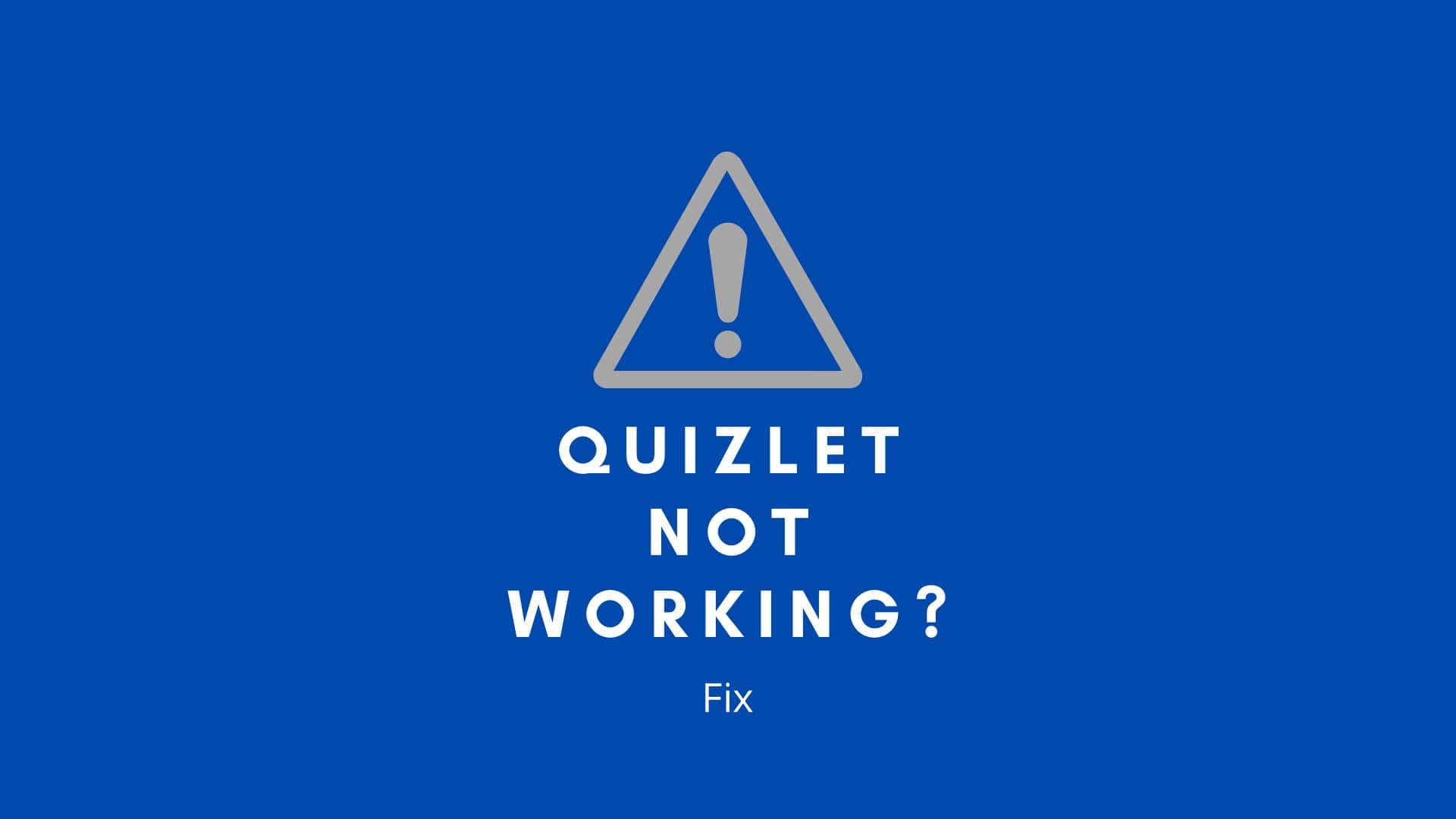
Why Quizlet is not working? Fixes.
There could be many reasons why this might be the case, but don’t let this get you down; it’s easily fixable. To fix problems ranging from the Internet connection to hardware, try each of the methods listed below.
Check if the site is down?
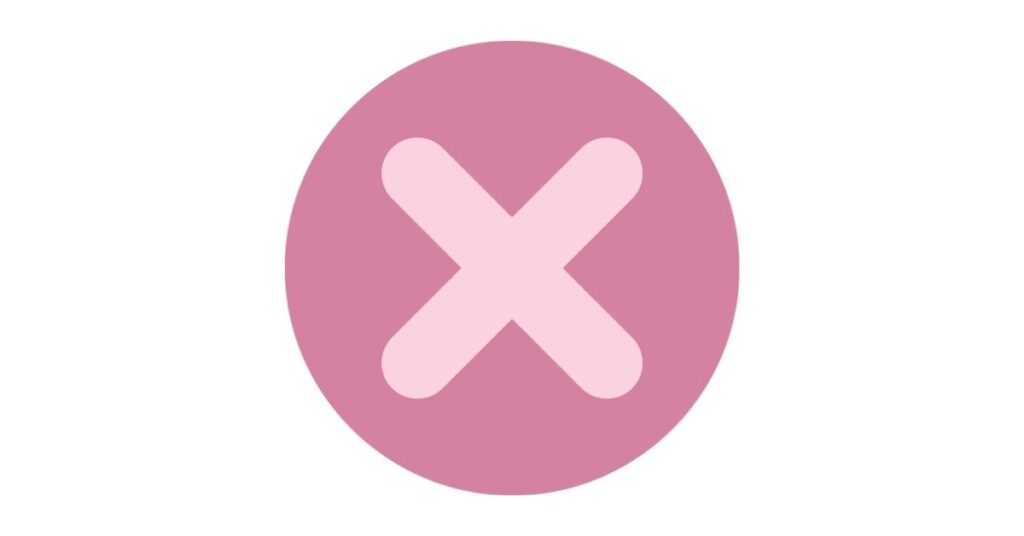
If you’re trying to access Quizlet and are getting an error message, you may be in luck—sometimes these glitches indicate that something important is happening on Quizlet’s end. If you see a “Network Error” message, or if your browser redirects you to an error page, it might just be temporary. Try again later! If you try multiple times and still can’t get onto Quizlet, try looking for the workarounds listed below. (Note: We recommend bookmarking your flashcards before attempting any of these fixes.
Restart the app
If you’re having problems with your Quizlet app, try force-quitting it and relaunching it. For example, if you have an iPhone or iPad, double click on the home button to bring up a list of all open apps. From there, just swipe left to right on any apps that aren’t currently running in order to close them out completely.
Then go back to your home screen and launch Quizlet again (from either your home screen or from inside of a folder). That said, most apps start working after being forcibly closed.
Review login information
Can’t log in to Quizlet? Review your login information and make sure you’re using your username and password correctly. If you can’t remember your username or password, use the “Forget My Password” option! Next, try signing out of Quizlet on all devices (we have mobile apps too!) and then sign back in. Sometimes that’s all it takes to fix things up.
Restart your device
Sometimes, simply restarting your device can solve whatever issue you’re experiencing with Quizlet. This is a fix that’s quick and easy—all you have to do is turn off your device and then restart it to get things going again.
Ensure that internet is stable?
Make sure your internet connection is stable, and check to see if other websites are loading normally. If it’s just Quizlet that isn’t working, try switching Wi-Fi off and on once. If that doesn’t work, try restarting your router or modem—or both! If you have more than one device connected to your network, try connecting them one at a time. Now check to see if the Quizlet is working or not. If not, try loading Quizlet on another device. If you can access it on one device but not another, there may be an issue with your network configuration.
Also explore? Quizlet not saving? How to fix it?
You can also try clearing your cache and cookies before logging back into Quizlet. This seems to be an issue for many users who can access their account but then find themselves unable to access flashcards after refreshing their page. Clearing your cache may help fix this issue.
Update the app
If you’re experiencing Quizlet not working issues, try updating your app. Some users have reported that just a small update can fix these problems. If nothing else, it won’t hurt to give it a try. To do so, launch the Google Play Store on your Android device or your iPhone’s App Store on an iOS device.
Use another browser
Many users, including myself, have found that Quizlet doesn’t work in Chrome. I personally use Safari and have never had a problem. If you’re struggling to get Quizlet to load or the audio is not working, try using another browser such as Firefox or Internet Explorer. These two browsers seem to be able to handle Quizlet better than other browsers.
Also explore: Anki vs. Quizlet. Which is better?
Update device software
First, try to update your device’s software. If you’re using an iPad or iPhone, go to Settings > General > Software Update and hit Update Now.
While it may seem like updating your phone is just another way of wasting time when you could be studying instead, it can actually help prevent and fix issues with Quizlet from happening in the first place. In fact, Apple has discovered that updating iOS can increase battery life by up to 50%. Not only doesn’t fix Quizlet’s issues right away but also updating your device is always worth doing anyway!
If you’re using a Mac, go to the App Store > Updates and check for updates.
For Android phones, tap Settings > About Phone > System Updates and check for updates there.
Reset all Settings
Resetting an iPhone or iPad is a topmost-ditch effort when other troubleshooting fails. Resetting resets your phone to its factory settings, wiping out everything on it. All of your apps and data will be gone, and you’ll have to reinstall them all manually, so only try resetting if you haven’t backed up recently. Simply go to Settings > General > Reset > Erase All Content and Settings to start fresh with no saved passwords or autofill information.
Restore factory settings
Make note that sometimes turning off other apps on your device can affect whether or not Quizlet will work, so make sure to do a hard reset, resetting your device to factory settings is sometimes a quick fix. Start by turning off your device.
To learn how to perform a factory reset on your iPhone or iPad, follow these steps.
- Go to Settings > General > Transfer or Reset iPhone.
- Tap Erase All Content and Settings.
Try signing into Quizlet again after performing a factory reset. Now check if Quizlet is working or not.
Also explore: Apps like Quizlet.
Conclusion:
Hopefully, after reading through all these fixes, you’ll be able to get your Quizlet app working again! If you have any other suggestions or queries, please leave them in a comment below! We will try to respond to you as soon as possible.
